What is 'Microsoft Edge Security Certificate error'?
Microsoft Edge Security Certificate error is an error that may occur when the security presented by the website is not issued by a trusted certificate authority.
How can you fix 'Microsoft Edge Security Certificate error'?
Some of the common fixes include:
- Configuring Date and Time
- Adding the website to your trusted sites
Please see our in-depth walk-through solutions below.
1. Configure Date and Time
Microsoft Edge Security Certificate error could be the result of a wrong time and date setting. You may want to configure your time and date so it would synchronize with the internet.
Here is a video how to set Date & Time
https://youtu.be/jWhZwByavqA
2. Add the website to your trusted sites
If "Microsoft Edge Security Certificate error" appears only on a specific site, it could be blocked. You may want to add it to your trusted sites. Also, the site might be spelled incorrect, you may want to double check it.
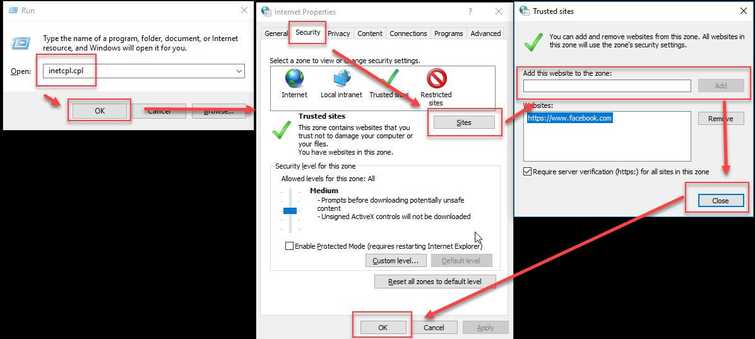
To Add a website to the trusted sites, see instruction below.
-
Press Windows key + R key, type inetcpl.cpl and press Enter.
-
A window named Internet Properties will appear, then click Security Tab.
-
Then click Sites.
-
Add the site to the Add this website to the zone text box and then click Add.
-
Click Close. Optional: If the security level is to high set it to medium.
-
Then, click Ok.
-
Try it again.
Optional: Enable Download unsigned ActiveX controls.
- Click Custom Level in Security Tab.
- Look for Download unsigned ActiveX controls and then Enable or Prompt.
- Click OK then another OK in the Security Tab.

