What is iPhone error 53?
iPhone error 53 is an error that usually occurs in the security feature of iOS 9 that keeps your personal information secure. This error code is displayed by iTunes when restoring an iPhone that has an unidentified Touch module.
How can you fix iPhone error 53?
Some of the solutions to this error include updating to iOS 9.3 or higher.
Please see our in-depth walk-through solutions below.
1. Update to iOS version 9.3 or higher
According to Apple, “Error 53 appears when a device fails a security test. This test was designed to check whether Touch ID works properly before the device leaves the factory, and wasn’t intended to affect customers.”
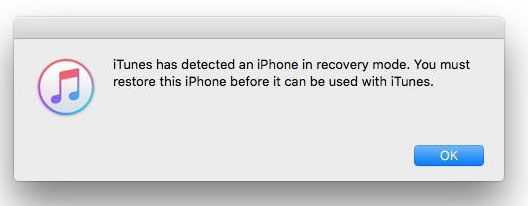
To solve the error, Apple released an updated iOS version 9.3. Later versions are also updated to fix the error. Please see below for how to restore using the Device Firmware Upgrade (DFU) mode.
Return the original Home button module
If your phone LCD module got replaced, make sure to return the original Home Button to avoid the error. If the phone detects a new Touch ID sensor which is attached to the Home button, iTunes would automatically prompt the error. If your phone home button got damaged and requires a replacement, you will find that the error was fixed by the iOS update version 9.3. However, Touch ID will be disabled.
Restore the device using DFU Mode
- Run iTunes, then plug in your iPhone, iPod touch, or iPad to your computer using the bundled USB cable or a high-speed USB cable.
- Next, press and hold the home button and power button at the same time for 10 seconds. For iPhone 7, please use the Volume down button instead of the home button.
- Release only the power button after 10 seconds but keep hold the home button for additional five seconds (Volume down button for iPhone 7). If the Apple logo appears on the screen, please repeat the process.
- If the screen is still black, wait for the message to your computer's iTunes “iTunes has detected an iPhone in recovery mode.”
- Click OK to restore your phone, wait until the process is finished.

