What is Netflix error UI-200?
Netflix error UI-200 is an error that usually occurs due to connectivity issues.
How can you fix Netflix error UI-200?
Some of the solutions to this error include reactivating your Netflix and logging out from all devices using a web browser.
Please see our in-depth walk-through solutions below.
1. Reactivate device with your Netflix
Netflix error UI-200 may occur if your Netflix account desynchronizes from your device. You may want to reactivate it.

For Smart TV and Roku
-
Run the Netflix application.
-
Press the arrow keys of the remote using the image below in order.
-
A deactivate window will prompt, press the Deactivate button and then confirm.
-
Close and run Netflix again.
-
Log in, see if it helps.
For Playstation
- Run Netflix
- Press and hold Start and Select button of the controller not less than one minute.
You should be log out by now. - Close and run Netflix again.
- Log in, see if it helps.
Another thing that may desynchronize your account from your device is when your account subscription has ended. If the following solution above does not work, try to clear the cache of your device by unplugging it from the electric socket for at least three minutes.
2. Log out all Device using a Web Browser
As in solution 1, Netflix error UI-200 may occur if your Netflix account desynchronizes from your device. You may want to reactivate it using a web browser.
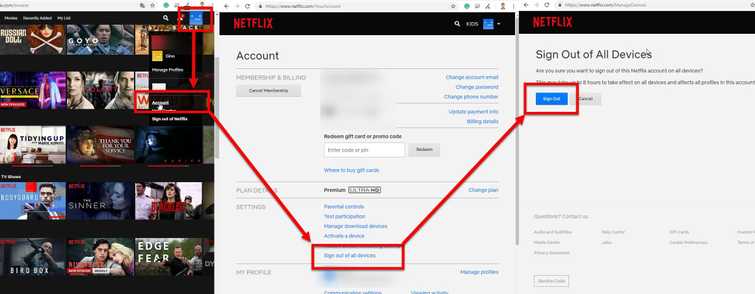
-
Go to Netflix official website using this link here.
-
Log in to your account.
-
Press your Profile picture and then select Account.
-
Press Sign out of all devices.
-
Then press Sign Out.
Note: The request may take effect up to 8hrs. -
After 8hrs, launch Netflix and see if it help.
If the following solution does not work, try to clear the cache of your device by unplugging it from the electric socket for at least three minutes.

