What is PNP detected fatal error?
PNP detected fatal error is a critical error that usually occurs when Windows is damaged or fails to work due to some missing or corrupted files.
How can you fix PNP detected fatal error?
Some of the solutions to this error include uninstalling the corrupt driver in safe mode, removing newly installed hardware, uninstalling newly installed software, and testing primary hard disk drive (HDD).
Please see our in-depth walk-through solutions below.
1. Uninstall corrupt driver in safe mode
"PNP detected fatal error" commonly occurs when a driver is newly installed. If this is the case, please boot using safe mode and uninstall the newly installed driver.
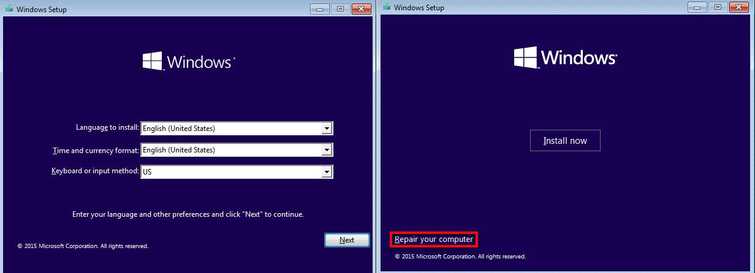
To access Safe mode see instructions or visit the YouTube video tutorial links below.
For Windows 10 check it here
For Windows 7 check it here
Option 1. For users who can not access Windows Desktop
- Insert the Windows 10 installation CD/DVD or USB.
- A message will appear “Press any key to boot from CD or DVD”, press any key to boot from the Windows installation CD/DVD or USB.
- Select your language, time and keyboard, and click "Next."
- Click Repair your computer.
- Click Troubleshoot ==> Advance Option ==>Start up Setting ==> Restart.
- Select Safe mode.
- Now go to the Control Panel and select "Uninstall Program."
- Look for the newly installed driver that caused the BSOD and uninstall it.
- Restart your computer.
Option 2. For the user who can still access Windows Desktop
- Hold Shift and Press restart.
- Or click Windows button and Letter I at the same time, to direct you to Windows Setting and follow the image below.
- Click Troubleshoot ==> Advance Option ==>Start up Setting ==> Restart.
- Select Safe mode.
- Now go to the Control Panel and select "Uninstall Program."
- Look for the newly installed driver that caused the BSOD and uninstall it.
- Restart your computer.
Uninstall a driver
- Go to Control Panel.
- Uninstall the Graphics driver.
- If you have it, use CCleaner to clear all remaining driver files. If not, please proceed.
- Restart.
- Download and install the updated driver and restart.
2. Remove newly installed hardware
"PNP detected fatal error" may also occur when a new hardware is installed. The hardware could be faulty, please unplug the newly installed hardware and check if the error still persists. If the error disappears after removing the hardware, it could be faulty.
3. Uninstall newly installed Software or Windows Update
"PNP detected fatal error" may also occur with a newly installed software. Please uninstall the software.
- Go to Control Panel, using the search bar in Windows Start.
- In the Control Panel window, select Uninstall a program.
- Look for the newly installed software then right-click and select uninstall.
To uninstall Windows update using Safe mode see it here on YouTube.
4. Test Primary hard disk drive (HDD)
"PNP detected fatal error" may also occur due to a hard disk drive that has a bad sector. Before performing the test clean, reconnect the HDD to the motherboard. Then, perform the Check disk in Command prompt.
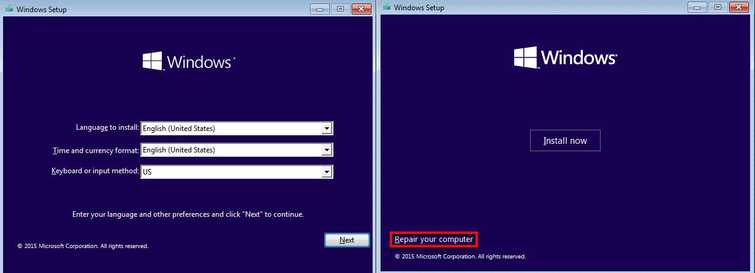
Test HDD using Check Disk
Step 1.
Option 1. Run Command Prompt in Windows Desktop
- Click Command Prompt.
- A Command Prompt window will appear.
- Please see Step 2.
Option 2. Run Command Prompt in Windows Desktop
- Insert the Windows 10 installation CD/DVD or USB.
- A message will appear “Press any key to boot from CD or DVD”, press any key to boot from the Windows installation CD/DVD or USB.
- Select your language, time and keyboard, and click "Next."
- Click Repair your computer.
- Click Troubleshoot ==> Advance Option ==> Command Propmt.
- Please see Step 2.
Step 2. In the Command Prompt
- Type in chkdsk /r.
- Wait until it is done.
- Windows will tell you if an error is detected or not.
- If an error is detected, consider HDD replacement.
Test HDD using HDtune
A YouTube video is provided here.
- Remove the defective hard disk drive and connect it to a working PC.
NOTE: If the working PC experience slow performance it means that the hard disk drive is defective. - Download and install HD Tune using this link here.
- Select the hard disk drive.
- Click Error Scan tab.
- Click Start.
