What is Printer error 0x00000709?
Printer error 0x00000709 is an error that usually occurs when you can't set any printer as a default printer when you're setting it up. It may also occur when you try to set up a new or a different printer other than the one you already set up as a default printer previously. Users of Windows 10, 8, and 7 have reported this error.
The error may manifest as "Operation could not be completed(error 0x00000709). Double click the printer name and make sure that the printer is connected to the network."
How can you fix Printer error 0x00000709?
Some of the solutions to this error include deleting the previous printer register key.
Please see our in-depth walk-through solutions below.
1. Delete previous printer register key
"Printer error 0x00000709 – Operation could not be completed," may be due to a registry from the previously installed printer driver. Please see below to fix the problem.
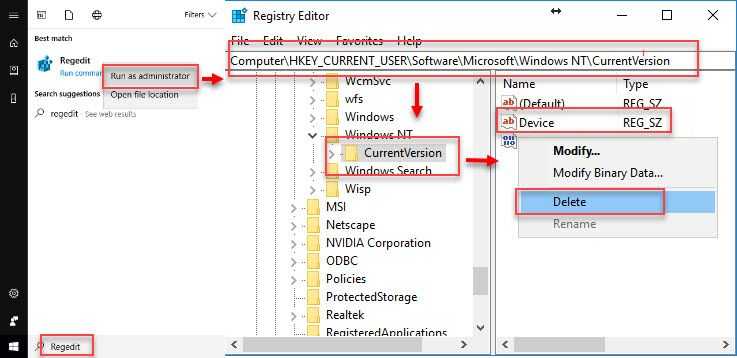
Warning: Make sure you delete the correct registry. A wrong deletion of a registry may cause more problems.
-
- Option 1: Click Windows Start, type in regedit and then right-click it and select Run as admin.
Option 2: Press Windows logo key + R key then type regedit and press Enter key**.** - Navigate to \HKEY_CURRENT_USER\Software\Microsoft\Windows NT\CurrentVersion.
- In the folder CurrentVersion, look for the Device.
- Right-click Device and select Delete.
- Restart your computer.
- Try printing using the newly installed printer.
- Option 1: Click Windows Start, type in regedit and then right-click it and select Run as admin.
