What is Rainbow Six Siege error code 6-0x00001000?
Rainbow Six Siege error code 6-0x00001000 is an error that usually occurs due to internet connection issues or the inability to update the servers automatically.
How can you fix Rainbow Six Siege error code 6-0x00001000?
Some of the solutions to this error include checking the server status, turning off the firewall temporarily, checking the internet connection.
Please see our in-depth walk-through solutions below.
1. Check server status and update the game
Rainbow Six Siege error code 6-0x00001000 may appear when the server is undergoing maintenance.
Please check game server status if it is under maintenance. If so, please wait until the server is up, then update your game. If the problem still occurs, the new game update may sometimes have glitch or bug.
You may want to check Rainbow Six Siege official forums if other players are experiencing the error after the update. If so, wait for the fix patch.
You may want to report it to Ubisoft. Sending a report helps the game community and the developer.
However, if the error is not caused by any of the above, you may want to check solutions below.
2. Temporarily turn off the Firewall
Rainbow Six Siege error code 6-0x00001000 may appear when your firewall is blocking the game from connecting to the game server. Please temporarily turn off your firewall.
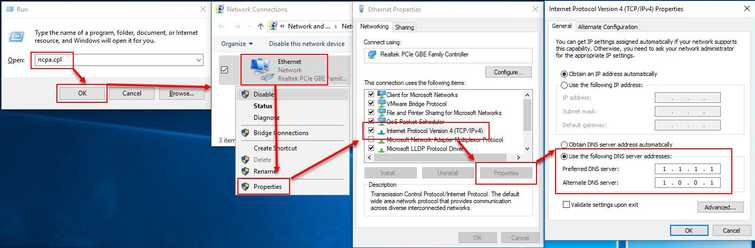
- Click Windows Start, the type in Windows Firewall with Advanced Security, and then press Enter.
- At the Domain profile tab, turn off Firewall state and then click apply and OK.
- Then try playing Rainbow Six Siege again.
- If it fails, your internet connection may have a problem.
3. Check internet connection
Rainbow Six Siege error code 6-0x00001000 may occur due to a slow internet connection.
The source of the problem may include your modem router and your console/PC. First, turn off your gaming device and your modem router to refresh the connection and then try again. If it fails, please try the steps below.
- Check your internet speed if using speedtest.net. If your download speed is far from your regular speed your internet connection may have problem
- If you're using a router, directly connect your gaming device to the modem.
Connect the Ethernet cable to the modem or connect directly using Wifi. - WiFi: Check if you have a good signal. If not, transfer the device or the modem/router near to each other.
- Ethernet cable: Check if the cable is in good condition. Test by using a spare or borrowed an Ethernet cable.
- Test other LAN ports in your modem or router, if using two separate devices.
**NOTE:**If all of the above fails, call your Internet service provider. They may be causing the problem or the modem they provided is broken.
4. Change the Network Address Translation (NAT) settings for Xbox
Rainbow Six Siege error code 6-0x00001000 could be caused by your NAT type. Change your NAT type to Open, so no restrictions will be implemented, which will be let other players connect with you and avoid errors.
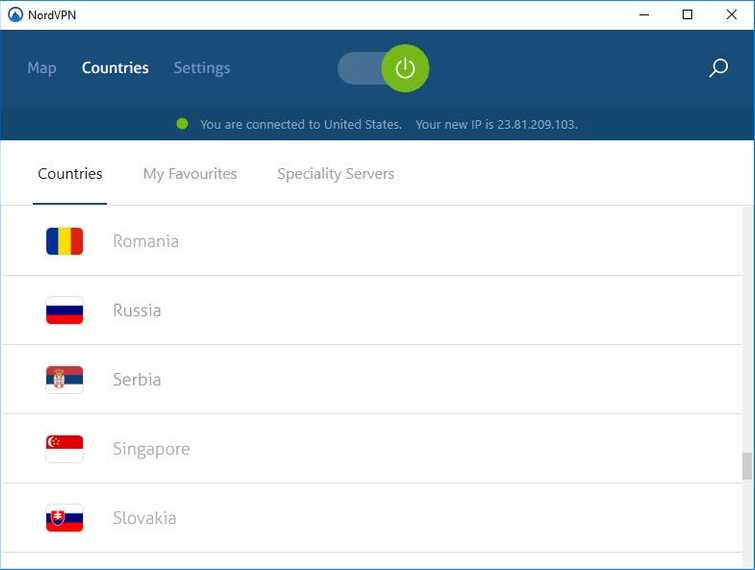
-
Browse to Settings, then Network and then Test multiplayer connection.
-
Repeat until Nat type change to Open.
-
Click Test multiplayer connectionagain until it changes to Open.
5. Change DNS server address
Rainbow Six Siege error code 6-0x00001000 due to patch Grim SKY might be due to your internet service provider. Your ISP DNS server might have a communication problem to the Ubisoft DNS server. Try setting your DNS using Cloudflare public DNS, see instruction below.
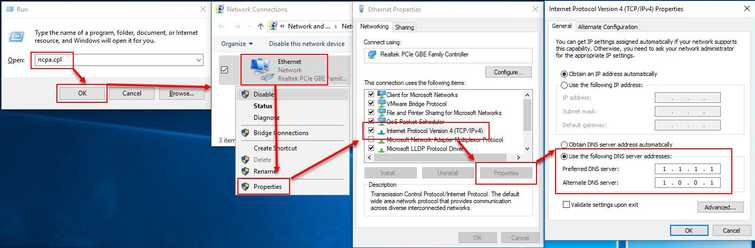
-
Click Windows Logo key + R key, to open the Run window.
-
Type ncpa.cpl, to open Network Connection.
-
Right-click your active connection and select Properties.
-
Click to highlight Internet Protocol Version 4 (TCP/IPv4).
-
Then click Properties.
-
Enable Use the following DNS server addresses.
-
Input 1.1.1.1 and 1.0.0.1.
-
Then click OK.
-
You must restart your Computer so it will take effect.
NOTE: Check your modem/router settings to verify it is not providing a DNS. If a DNS is set, delete it and leave it blank and then restart the modem/router and your computer so it will take effect.
6. Use a Virtual Private Network (VPN)
Rainbow Six Siege error code 6-0x00001000 due to patch Grim SKY might be due to your internet service provider. Your ISP DNS server might have a communication problem to the Ubisoft DNS server. Try using a VPN. If this successfully fixes the problem it confirms that the error is due to your internet service provider. See below for trusted VPN with a 3-day trial.
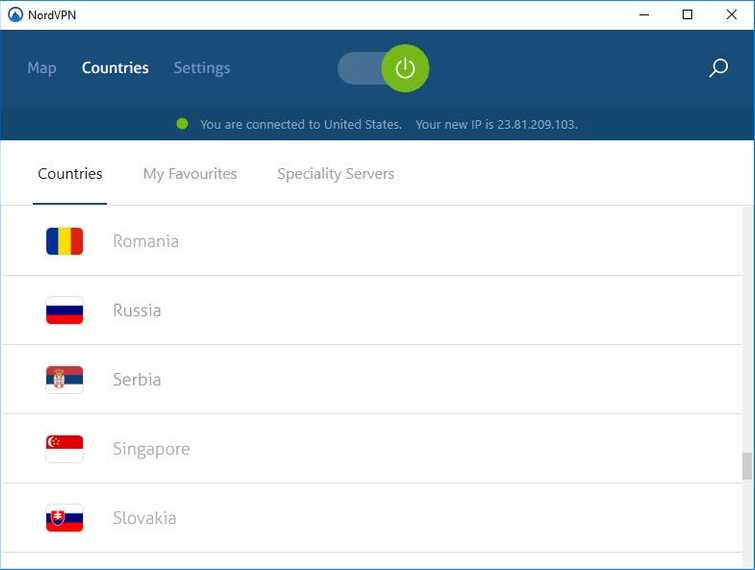
https://www.tunnelbear.com
https://www.purevpn.com
https://free.nordvpn.com/
When done installing the VPN, close your Rainbow Six then run the VPN to take effect.
NOTE: VPN might increase your ping so look for a location in the VPN that has less ping.

