What is Windows 10 update error code 0x80070422?
Windows 10 update error code 0x80070422 is an error that usually occurs when the startup service for Windows Update is set to anything except automatic. The error may also occur when you try to update Windows 10 through Windows Update and you are unable to download the updates completely. As a result, your system may end up being vulnerable and you may miss out on new features.
How can you fix Windows 10 update error code 0x80070422?
Some of the solutions to this error include restarting Windows Update services, setting Windows Update service to automatic, and disabling IPV6.
Please see our in-depth walk-through solutions below.
1. Restart Windows Update services
Windows 10 update error code 0x80070422 may be caused by Windows Update services components, which are not running properly. You may want to restart them. To restart Windows services, you must log in as administrator and then open Command Prompt (Admin) by typing CMD in the Windows Start search bar. Then enter the codes below, followed by pressing Enter key for each code to run.
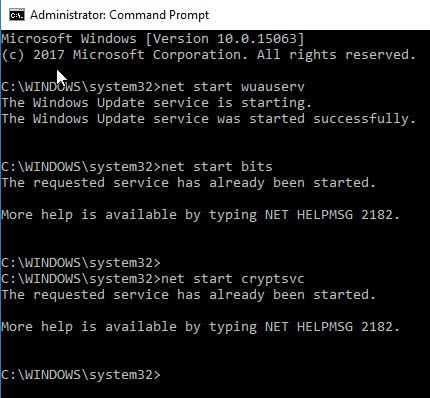
- net stop wuauserv
- net stop bits
- net stop cryptsvc
- ***net stop **msiserver
- net start wuauserv
- net start bits
- net start cryptsvc
- net Start msiserver
2. Set Windows Update Service to Automatic
Windows 10 update error code 0x80070422 may be due to Windows Update Services set to Normal or stopped. You want to set it as automatic. To be able to change it, you need to log in as an administrator. Please see solution one how to log in as administrator.
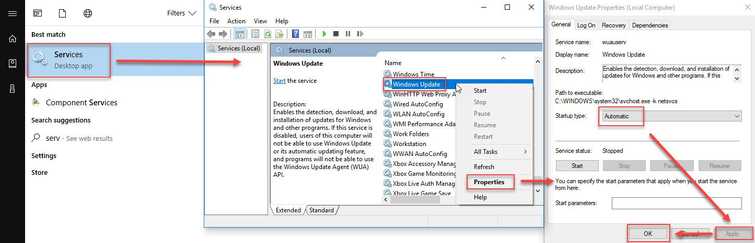
- Click Windows Start, type in Services.
- Look for Windows Updated from the list of Services.
- Right-click it, and select Properties.
- In the Startup type, select Automatic then click Apply and Ok.
- Restart your PC.
3. Disable IPV6
Windows 10 update error code 0x80070422 could be caused by IPV6. Try to disable it, then do a Windows Update.
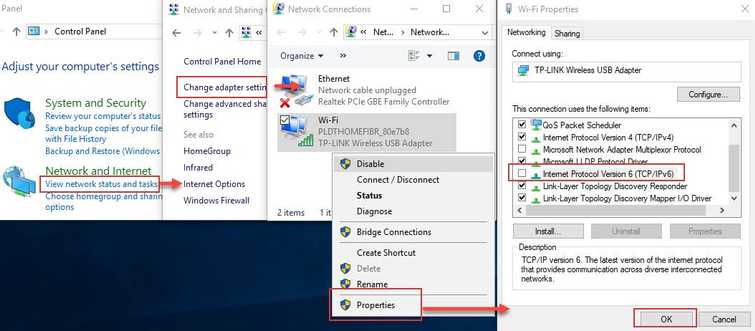
-
Open Control Panel.
-
Click View network status or task and then click Change Adaptor Settings.
-
Right-click the connection you are using, and select Properties.
-
Disable Internet Protocol Version 6 (TCP/IPv6).
-
Then click OK to exit.
-
Restart the PC.
-
Then try Windows update see if Windows 10 update error code 0x80070422 is fixed.
