What is error message '0xc1900200' in Windows 10?
Error 0xc1900200 in Windows 10 is an update error that usually occurs when the device on which the update is being applied doesn't meet the minimum requirements for the update to be installed.
How can you fix error '0xc1900200' in Windows 10?
Some of the solutions to this error include:
- Updating your PC
- Updating the motherboard BIOS
Please see our in-depth walk-through solutions below.
1. Upgrade your PC
Below is the minimum requirement to run Windows 10. However, it is not advisable to run Windows 10 using just the minimum requirement because you may encounter error 0xc1900200 in Windows 10. You May want to upgrade your hardware to avoid the error.
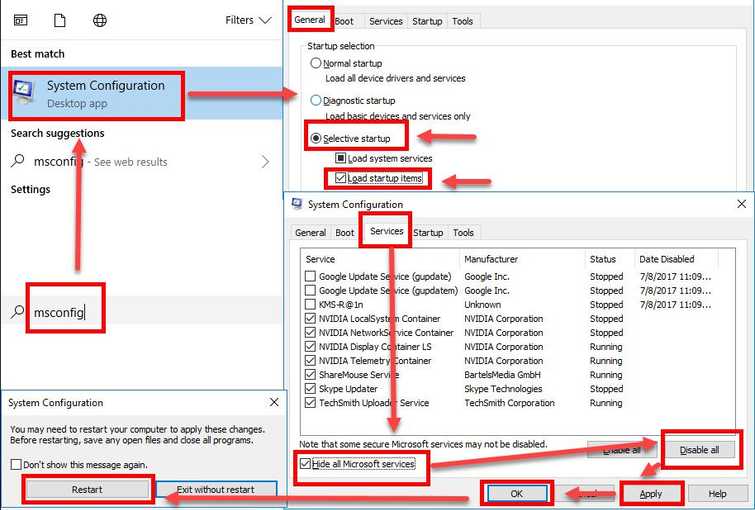
- Processor: Dual core 2.5 gigahertz (GHz) or faster.
- RAM: 1 GB of RAM
- Free hard disk space: 16 GB.
- Graphics card: Microsoft DirectX 9 graphics device with WDDM driver.
Run Windows in a Clean boot may reduce the load on your hardware and may help to avoid the error. Booting in a clean boot disables applications, which runs on Windows startup. It will also disable the anti-virus, which sometimes interrupts Windows Upgrade. See instructions below or watch it here on YouTube how to clean boot step by step.
- Click Windows Start, type in msconfig and then press Enter.
- At the General tab, select Selective Startup.
- Uncheck the Load startup items.
- Go to services tab, check Hide all Mircosoft services and then click Disable all.
- Click Apply, then click OK and click Restart.
- Try using Windows Upgrade.
2. Update Motherboard BIOS
Your current motherboard BIOS might not support the upgrade, which causes error 0xc1900200 in Windows 10 to occur. To update a motherboard BIOS, you will need to know your motherboard exact Model.
- Open your computer case, the motherboard model should be written below the CPU socket.
- Copy it and use it as a keyword for Google search engine.
For example, Biostar TB250-BTC PRO Ver. 6.x - Click the official webpage of the manufacturer.
- Look for Download or Support link.
- Look for BIOS Update Utility, so you could update your BIOS from the desktop.
- Then, download the latest BIOS update available.
- Run BIOS Update Utility then load the BIOS you have downloaded and wait until it's done.
NOTE: Do not run or do anything while BIOS is updating. Never turn off or restart your computer while it is updating a BIOS. - When it is done it should do a restart.
