What is Windows Update error 0x80072af9?
Windows Update error 0x80072af9 is an error that occurs due to Windows system files damage. There are many possible reasons why this error occurs including an incomplete installation, incomplete uinstall, and improper deletions of applications or hardware. The error may also occur if your computer was recovered from a virus or spyware attack, or by an improper shutdown.
Any of the causes above may lead to the corruption or deletion of the entries in the Windows system files. The damaged system file may then lead to the missing or wrongly linked information and files needed for the application to work correctly.
How can you fix Windows Update error 0x80072af9?
Some of the solutions to this error include changing to tablet mode, deleting software distribution, using Windows Update Troubleshooter, and uninstalling the update.
Please see our in-depth walk-through solutions below.
1. Change to tablet mode
There are reports that this method could bypass Windows update error 0x80072af9.
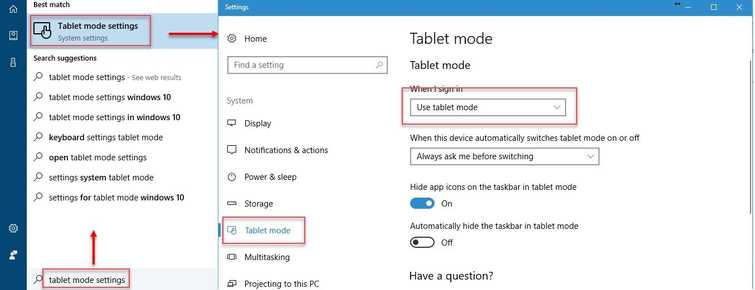
-
Click Windows Start, then type in "tablet mode settings" and press Enter key.
-
Below "When I sign in", change it to "Use tablet mode."
-
Then, restart your computer.
-
Update Windows.
2. Delete SoftwareDistribution and run DISM command with sfc /scannow command
Windows Update error 0x80072af9 may due to missing Windows Update downloads. To solve the problem redownload the Windows Update Components. To do that delete files within SoftwareDistribution folder then download again.
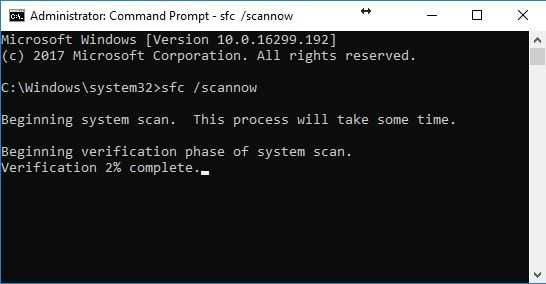
Delete SoftwareDistribution
Watch it here on Youtube.
-
Click Windows Start. Type “services “in the search bar and press enter. A services window will pop up.
-
Look for “Windows Update” service. Right-click it and select stop. (Don’t close the window yet)
-
Browse to C:\Windows\SoftwareDistribution\download
-
Crt + A to highlight all files. Press right-click on the highlighted files, then select “Delete.” Wait until all files are deleted.
-
Return to the services window. Look for “Windows Update” service. Right-click it, select “start.”
-
Then, restart your computer.
Run DISM command with sfc /scannow command
See instructions below or watch it here on YouTube.
- Click Windows Start, type in Command prompt.
- Right-click and run as Admin.
- Type in or copy and paste this command sfc /scannow to the Command Prompt.
- Wait until the process is complete.
- Type in or copy and paste this command DISM.exe /Online /Cleanup-image /Restorehealth to the Command Prompt.
- Wait until the process is complete, and then run Windows Update.
3. Use Windows Update Troubleshooter
"Windows update error 0x80072af9" also could be caused by a Windows system files damage. You may want to run a Microsoft tool for Windows Update. Windows Update Troubleshooter is a tool that may diagnose and repair the problem. See instruction below or watch it here on Youtube.
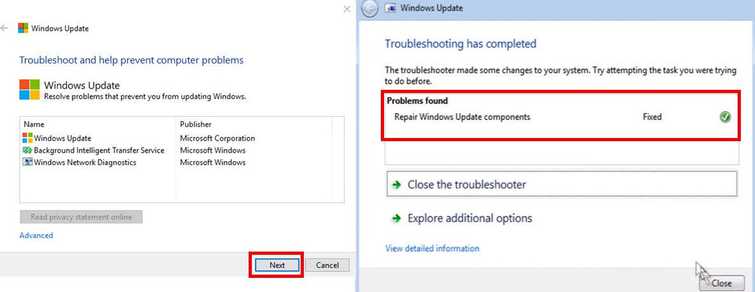
-
Download and install Windows Update Troubleshooter.
For Windows 10, please see link here. -
Run it and click "Next."
-
Wait for the diagnostic process to finish.
-
When finished, click "Close."
4. Uninstall Update
"Windows update error 0x80072af9" could also be caused by a Windows system files damage due to a previous Windows update. You may want to uninstall some or recent Windows update installed. To uninstall Windows update, check the instructions below.
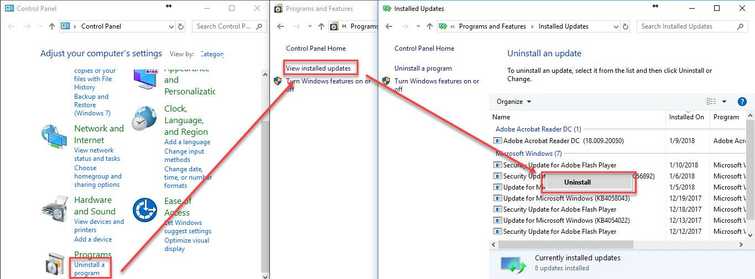
-
Go to Control Panel.
-
Click Uninstall a program.
-
Then click View installed updates.
-
Right-click the Windows update you want to uninstall and then select Uninstall.

