What is error message 'Windows Sockets Registry Entries Missing'?
Windows Sockets Registry Entries Missing is an error that may indicate a corruption inside Windows Sockets (Winsock) registry entries. Winsock is a programming interface, which acts as a supporting program by managing the incoming and outgoing network requests. If Winsock is unable to process the requests, users will not be able to connect to the internet.
The error has been reported on Windows 10, 7, XP and Vista.
How can you fix 'Windows Sockets Registry Entries Missing'?
Some of the solutions to this error include:
- Resetting Winsock, IP and DNS addresses
- Deleting Winsock keys and reinstalling TCP/ IP
- Reinstalling LAN port and wifi adaptor driver
- Performing a clean boot
Please see our in-depth walk-through solutions below.
1. Reset Winsock, IP address and DNS address
“Windows Sockets Registry Entries Missing” may be due to the network address that was provided. To fix this, try to set IP and DNS address to auto obtain and if it fails, try to reset Winsock, IP address and DNS address using the commands in the Command prompt. See instructions below.
Set IP address and DNS address
Watch it here on Youtube
- Go to Control Panel and click View Network Status and Tasks.](https://www.errorsolutions.tech/wp-content/uploads/2018/04/windows-sockets-registry-entries-missing3.jpg "RE: Windows Sockets Registry Entries Missing (Win 10, 7, XP & Vista)")
- Click Change adapter settings.
- Right-click Ethernet or WiFi and select Properties.
- Optional: Disable Internet Protocol version 6.
- Highlight Internet Protocol version 4 and click Properties.
- Select Obtain an IP address automatically and Obtain a DNS address automatically.
See if it fixes the problem, if not try the commands below. Also, a YouTube Video tutorial is provided here.
- Click Windows Start and type CMD.
- Right-click the Command prompt and select Run as Admin.
- Type netsh winsock resetand press Enter key.
- Type netsh int ip resetand press Enter key.
- Type ipconfig /releaseand press Enter key.
- Type ipconfig /renewand press Enter key.
- Type ipconfig /flushdnsand press Enter key.](https://www.errorsolutions.tech/wp-content/uploads/2018/04/windows-sockets-registry-entries-missing4.jpg "RE: Windows Sockets Registry Entries Missing (Win 10, 7, XP & Vista)")
- Restart your Computer to apply the changes.
NOTE: If your PC IP address and DNS address are set as static in your router, the command will not work. Configure your router first, or reset it.
2. Delete Winsock keys and reinstall TCP/IP
"Windows Sockets Registry Entries Missing" may also indicate that the Winsock keys in the registry are corrupt. Try to delete Winsock keys and reinstall TCP/IP so it will create a new Winsock key.
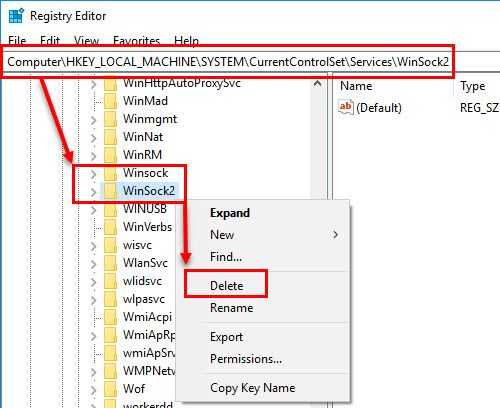
NOTE: Please log in as administrator also see image for reference.
- Click Window Start/click Windows key + R key then type regedit in the Windows search bar and press Enter key.
- Browse to HKEY_LOCAL_MACHINE\System\CurrentControlSet\Servicesand look for the Winsock and Winsock2 keys.
- Right-click and select Delete.
- Click Window Start and type View Network Status and Tasks in the Windows search bar and press Enter key.
- Click Ethernet or WiFi and then click Properties.
- Under the This Component Uses the Following Items dialog box, click Install.
- Click Protocol, and then click Add.
- Click Have Disk.
- Type C:\windows\INF and then click OK.
- Select Internet Protocol (TCP/IP) and then click OK.
- Restart computer.
3. 3
. Reinstall Local area network (LAN) port and WiFi Adaptor driver“Windows Sockets Registry Entries Missing” could also be caused by the network driver. Try to reinstall the driver it may fix the problem.
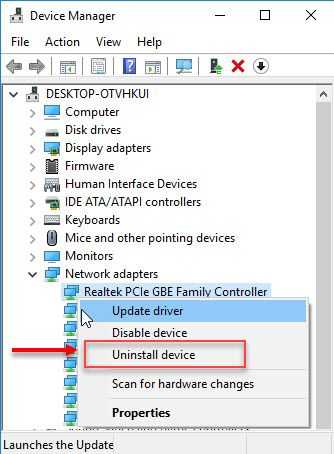
- Option 1: Right-click Windows Start and select Device manager.
Option 2: Press Windows Logo key + X key and select Device manager. - Expand Network adapters.
- Right-click the Network driver.
- Select Uninstall device.
- When finished, restart your computer.
- For Windows 10: It will automatically install the driver.
For Windows 7: Download the network driver using another device such as Smartphone and Tablet. Then connect the device to your computer then run the network driver.
4. Perform a clean boot
If “Windows Sockets Registry Entries Missing” appears after completing the solutions above, it is possible that the cause of the error is a third-party application. This could be a Virtual Private Network (VPN), anti-virus, or firewall. If you have one of these, try to configure it correctly to avoid the error. You could also disable it temporarily, or boot your Windows in clean boot. To boot Clean boot, see steps below or watch this YouTube video here.
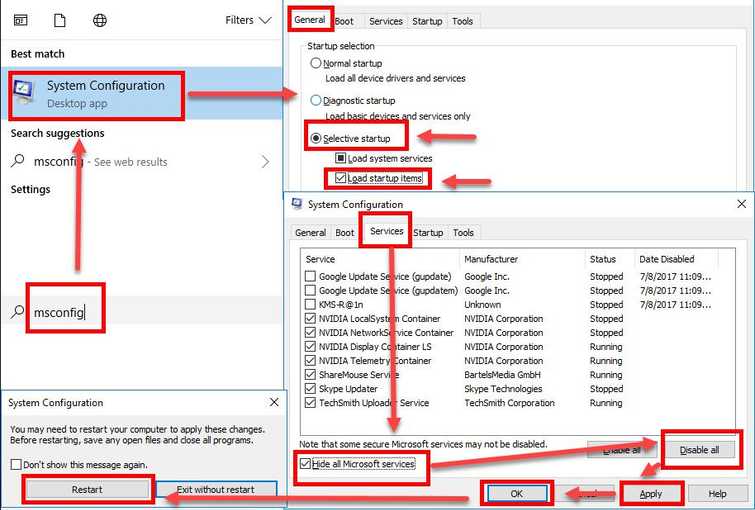
- Click Windows Start, type in msconfig in the search bar and then press Enter key.
Click Windows Logo key + R, then type msconfig and then press Enter key.. - At the General tab, select Selective Startup.
- Uncheck the Load startup items.
- Go to services tab, check Hide all Mircosoft services and then click Disable all.
- Click Apply, then click OK and click Restart.

