What is error message '0x00000124' in Windows?
0x00000124 is a Windows blue screen error that usually occurs when Windows finds an existing hardware problem. This error will automatically tell your computer to restart or shut down to avoid further damage to your computer.
How can you fix '0x00000124'?
Some of the solutions to this error include:
- Uninstalling the corrupt driver
- Cleaning the fan and disabling overclocking in the BIOS (basic input/ output system)
- Testing the hardware
Please see our in-depth walk-through solutions below.
1. Uninstall corrupt driver
0x00000124 may prompt when Windows could not communicate properly with the hardware. Communication between Windows and hardware can be done by the use of a hardware driver. If the driver is incompatible with Windows or with the hardware, it causes the Windows to send stop code to prevent further error or damage. This stop code can be 0x00000124. To fix this 0x00000124, try to reinstall all the driver of the hardware that is being used.
If in case Windows could not boot to Windows Desktop due to error 0x00000124 a video below will help you access Safe mode. If the driver is the reason why 0x00000124 appears, this can be prevented using Safe mode. While in Safe mode, accessing the ability to uninstall driver is not prevented except using a guest account that has limited privileges.
2. Clean Fan and Disable overclocking setting in the BIOS (basic input/ output system)
Overheating may also be the cause of 0x00000124. A dirty or defective CPU / GPU cooler may cause overheating due to bad airflow. Also, an overclocked computer mostly encounters this error, due to the increase in power, which also produces more heat.
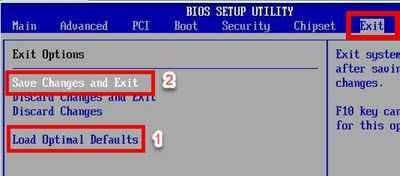
To fix this error, the solutions will start from the easiest to the hardest.
Option 1. Check CPU / GPU cooler
- Check if your CPU / GPU (the graphics card) fan is work.
- Clean the CPU fan or GPU Fan.
- If you remove the CPU/GPU fan Heatsink from the CPU /GPU, please apply new thermal paste.
NOTE: It is a MUST to apply a new thermal paste everytime you remove the fan from the CPU /GPU. Thermal paste helps the CPU fan heatsink to absorb heat from the CPU / GPU. - If you're using a water cooler fan, please clean the radiator. Also, please observe your water cooler if it is still pumping water.
NOTE: The indication that the water pump is not working is when the heat from the two tubes near the pump is high.
Option 2. Disable or configure Overclock software
If you're running an overclocking tool, please disable it or configure it to default.
Option 3. Reset BIOS by accessing it
-
Restart your computer.
-
Immediately press Del, F2 or F9 (depending on the motherboard) continuously to access BOIS settings.
-
Go to the Exit tab and select load default.
-
Then select "Save Changes" and exit BIOS.
Option 4. Reset BIOS by removing the CMOS battery
-
Power off the computer and remove it from the power source.
-
Remove the CMOS battery.
-
Reconnect CMOS battery after 15 seconds.
-
Turn on your computer, and it will tell you to set your BIOS.
-
Go to the Exit tab and select load default.
-
Then select "Save Changes" and exit BIOS.
3. Testing hardware
Faulty or incompatible hardware could also trigger error 0x00000124 also know as (Windows Hardware Error Architecture) WHEA uncorrectable. This solution to check your hardware will determine which of the components is causing the error. However, if the error occurs after you installed a new component, please remove it and check if it was the cause. If not proceed with the guide below
- Reset the BIOS to default.
- Use the BIOS diagnostic tool if available, because some manufacturer has it like HP BIOS hard disk drive and memory diagnostic test.
Replace the hardware that was found defective. - Remove hardware that is not required to run Windows such USB flash drive, Lan card, and Graphics card.
- Reseats (reconnect) memory, hard drive, the cables, and the power supply cable.
- Run Windows, if 0x00000124 was triggered run the test below for the Memory and Hard disk drive. If no error was found, proceed.
- Reconnect the other hardware. One hardware at a time then run Windows to check the validity of the hardware. Replace the hardware that will trigger the error 0x00000124. For graphics card use the test below.
Test Memory / RAM
To test memory / RAM, please see link here.
https://youtu.be/Gjbek2KZ7t8
Test HDD
NOTE: To avoid misleading test use other working PC to test the hard disk drive.
https://youtu.be/BN4uwBDdcU8
Test Graphics card
https://youtu.be/RbR3AhXYPUY

