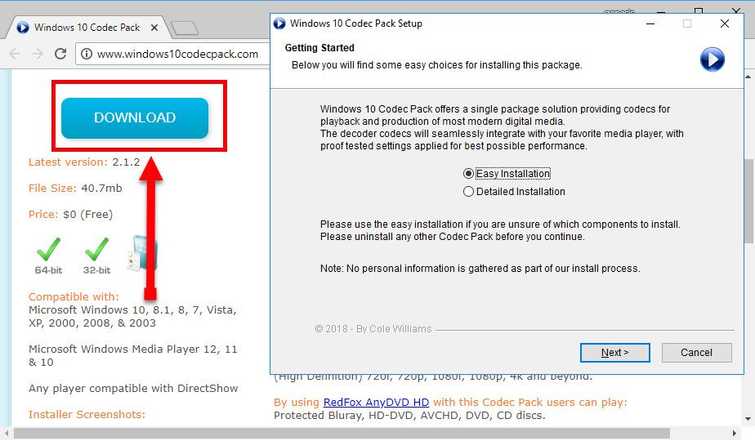What is error message 'COM Surrogate has stopped working'?
"COM Surrogate has stopped working" is an error that may occur when browsing through files or folders, which contain media files. It may be due to a wrong video driver. The error has been reported in Windows 10 and 7.
How can you fix 'COM Surrogate has stopped working'?
Some of the common fixes include:
- Running a clean boot
- Adding dllhost.exe to DEP Exception
- Reinstalling the graphics or display driver
- Updating Windows Codec
Please see our in-depth walk-through solutions below.
1. Run Clean Boot and Do a Windows Update
COM Surrogate has stopped working in Windows could be caused by a third-party software. To confirm it, try running Windows in Clean Boot. To run Clean boot in Windows watch this link here on YouTube. If the error disappears then try running each of the software that was disabled in the Startup and Services. If found, uninstall that software. Commonly known software causing the error are Adobe Photoshop, DivX, Kaspersky Internet Security, K-Lite, McAfee, and Nero.
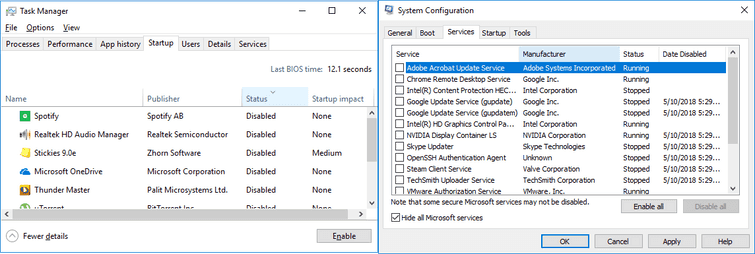
After uninstalling the caused of the problem, do a Windows Update. To check for update, click Windows start and then type “Check for updates” in the search bar.
2. Add dllhost.exe to the DEP Exception
COM Surrogate has stopped working in Windows might be caused by the Windows security feature such as the Data Execution Prevention. Try to remove the COM Surrogate service from the Data Execution Prevention might fix the problem. The reason is it might be blocking a software from doing some necessary task to run its function causing the COM Surrogate has stopped working.
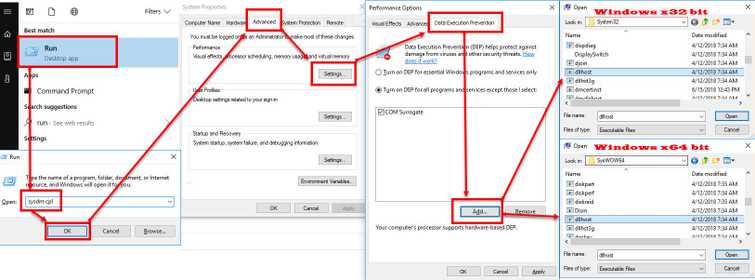
-
Option 1: Click Windows Start Type "Adjust the appearance and performance of Windows" and press the Enter key.
Option 2: Click Crtl + R key and then type in sysdm.cpland press Enter key. Next, click the Advanced tab, then click Setting below Performance. -
Click the Data Execution Prevention.
-
Enable "Turn on DEP for all program and services except those I select:."
-
Click Add and browse for the dllhost.exe.
For Windows x32 use this path: C:\Windows\System32\dllhost.exeFor Windows x64 use this path:C:\Windows\SysWOW64\dllhost.exe -
Then press Apply and OK.
-
Restart your Computer.
3. Reinstall the Graphics / Display driver
Another reason that may cause the COM Surrogate has stopped working in Windows is the graphics/display driver. Try to uninstall the graphics driver and install the latest available driver for your graphics/display hardware. To uninstall a graphics/display driver it is recommended run your Windows in Safe mode. See instructions below.
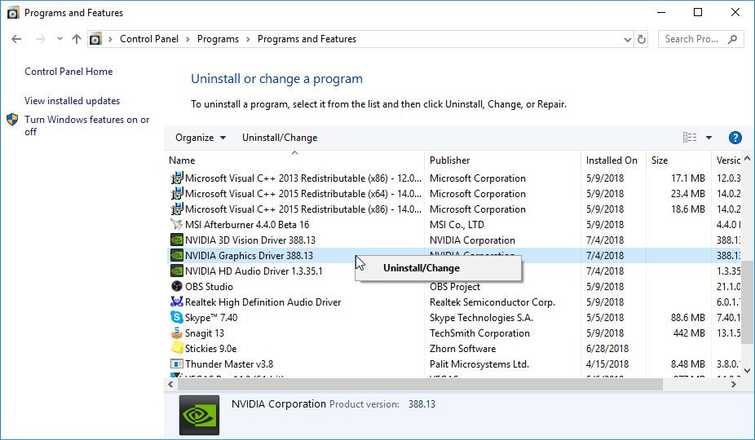
NOTE: This solution might also fix some DLL problem.
- To run Windows in Safe mode check the YouTube video links below.
For Windows 7, check it here
For Windows 10, check it here - When you have access Windows safe mode, go to the Control panel and click Uninstall Program.
- Look for AMD Software, Intel Display Driver or NVIDIA Graphics Driver.
- Right-click it and click Uninstall.
- It should ask for a restart, please restart your computer.
- Next, download the latest graphics/display driver available for your graphics/display hardware compatible with your Windows version.
- Install it and then restart.
- See if the problem was solved.
If the problem was fixed, the caused might be due to a Windows update. The Windows update might have updated your graphics/display driver or an update is not compatible with your previous graphics/display driver.
4. Update Windows Codec
An out of date Windows Codec could also cause COM Surrogate has stopped working when running media files. Updating the Windows Codec may fix the problem. To update it, see steps below.