What is 'Start Menu and Cortana Not Working' in Windows 10?
Start Menu and Cortana Not Working in Windows 10 is an error that usually occurs when upgrading to Windows 10 from a previous version. The Start menu may lock up or become unresponsive when you try to use your PC or laptop. The error may manifest itself as, "Critical error: your menu isn't working. We'll try to fix it the next time you sign in."
How can you fix 'Start Menu and Cortana Not Working' in Windows 10?
Some of the solutions to this error include:
- Booting in safe mode
- Reinstalling third-party anti-virus
- Creating a new account
- Updating Windows
Please see our in-depth walk-through solutions below.
1. Boot in safe mode
Start Menu and Cortana Not Working Windows 10 could be caused by a Windows component. Booting in Safe mode may fix the error.
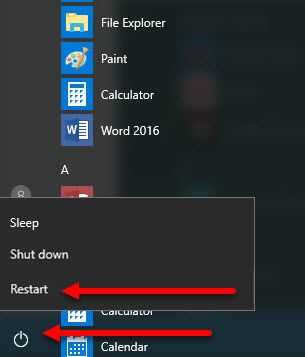
Option 1. Without Windows installation DVD or USB
Watch it here on YouTube
-
Access Safe mode Option 1: Hold Shift and Press restart.
**Access Safe mode Option 2:**Click Windows button and Letter I at the same time, to direct you to Windows Settings and follow the image below.
-
Click “Troubleshoot ==> Advance Option ==>Start up Setting ==> Restart.”
-
Select enter safe mode.
-
Restart your computer.
-
Try using Start menu/ Windows Start.
Option 2. Using Windows installation DVD or USB
-
Insert the Windows installation DVD or USB.
-
A message will appear “Press any key to boot from CD or DVD”, press any key to boot from the Windows installation CD/DVD or USB.
-
Select your language, time and keyboard, and click “Next.”
-
Click “Repair your computer.
-
Click “Troubleshoot ==> Advance Option ==>Start up Setting ==> Restart.”
-
Select enter safe mode.
-
Restart your computer.
-
Try using Start menu/Windows Start.
2. Reinstall third-party anti-virus
Start Menu and Cortana Not Working Windows 10 could also be due to a third-party anti-virus, which may falsely determine a Windows component as a threat. Temporarily uninstall your anti-virus and check if the error disappears. If so, change your anti-virus. To uninstall the anti-virus, see steps below.
Option 1.
- Click Window Start type in the anti-virus name.
- Then right-click it and select uninstall.
Option 2.
- Go to Control panel.
- Click Uninstall program.
- Look for the anti-virus in the list, right-click it and select uninstall.
3. Create a new Account
Start Menu and Cortana Not Working Windows 10 may also occur if the account where the error occurred has been corrupted. Please create a new account and delete the old one.
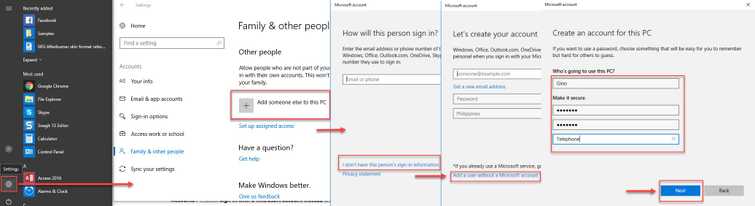
-
Click Windows Start, then click the Settings icon.
-
Select Accounts and then select Family & other people.
-
Then, select "Add someone else to this PC."
-
If you encounter this, "I don’t have this person’s sign-in information," and this "Add a user without a Microsoft account" select them both.
-
Set a username, password, and password hint and then select Next ==>Finish.
-
Log out by clicking the Power Icon, then select Sign out.
-
Sign in with the new account.
4. Update Windows
Start Menu and Cortana Not Working Windows 10 could also be caused by a bug in Windows 10. If none of the solutions above fixes the error, automatically check for an update. Microsoft may have a Windows Update that could fix the bug.
