What is Error1935 Windows 10?
Error 1935 Windows 10 is an error that usually occurs when the users try to install third-party apps, programs and games. According to Microsoft, this error indicates that the Windows system transaction log has become corrupted.
How can you fix Error1935 Windows 10?
Some of the solutions to this error include installing the latest Microsoft.NET Framework, editing registry, and deleting temporary files.
Please see our in-depth walk-through solutions below.
1. Install latest Microsoft.NET Framework
“Error 1935 Windows 10” may occur when you are trying to install a software, which requires Microsoft.NET Framework, but you do not meet the requirement of the software. Please install the latest Microsoft.NET Framework and it may fix the error.
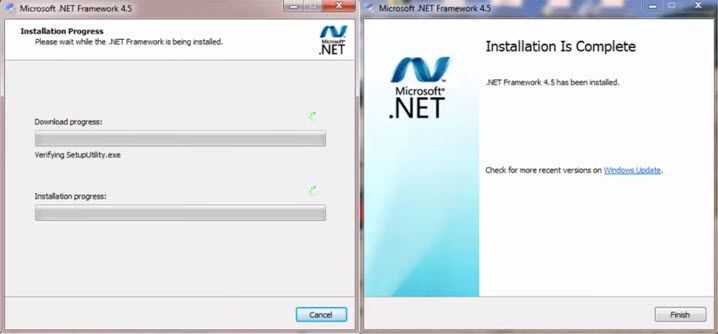
2. 2
. Delete the Temporary Files“Error 1935 Windows 10″ may also occur when you try to install a software, which you have previously uninstalled. The software might have left a file in the Temporary file folder. Deleting the temporary files may fix the error and allow you to re-install the software without any issues.
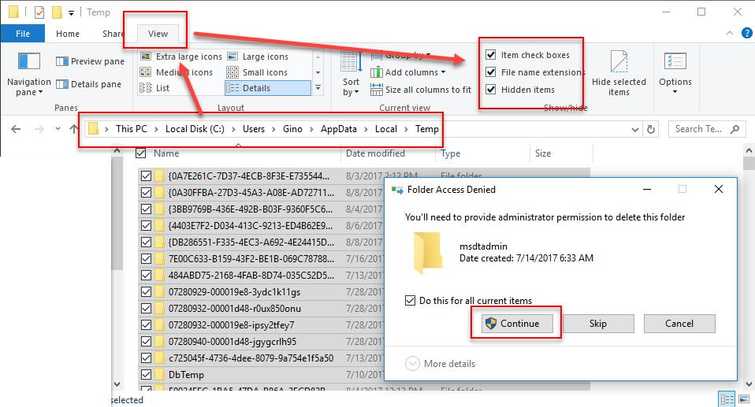
Temporary file folder manually
See it here on YouTube
- Press Crtl + E key.
- Go to C:\Users\username\
- Click view tab, check the checkbox Hidden items.
- Open AppData\Local\Temp
- Crtl + A key, then right the highlighted files, and select Delete.
- Click Continue to confirm.
Disk Cleanup
Another way is to use Windows Disk Cleanup to delete temporary files. Here is a YouTube video tutorial.
3. Edit Registry
“Error 1935 Windows 10″ may also occur when the registry setting is incorrect and prevents some function from running correctly. Editing the registry may fix the error. However, this is not recommended due to high risk of Windows malfunction.
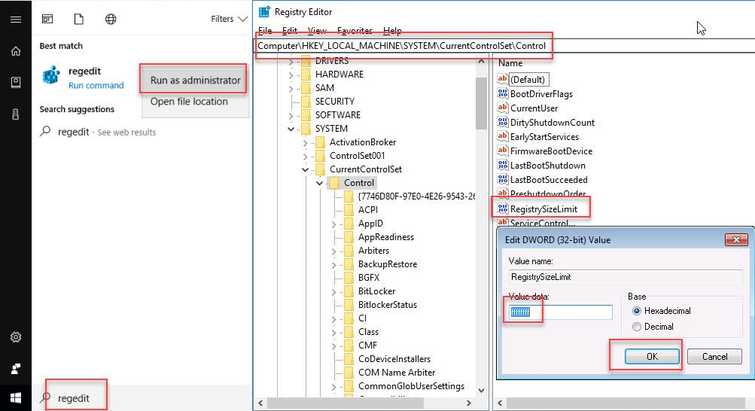
NOTE: If you want to try the solution, please be careful and follow the guide accurately.
- Click Windows Start and type in Regedit.
- Right-click Regedit, and select Run as Admin.
- Navigate to HKLM\System\CurrentControlSet\Control\ and look for RegistrySizeLimit.
- Then right-click RegistrySizeLimit and select modify.
- In the Value Data box, type in ffffffff and then click Ok.
- Restart the PC.
- Then, install software.
