What is 'Error 1053' in Windows Update service?
Error 1053 in Windows Update service is an error that usually occurs due to a corrupt download or incomplete installation of Windows Update software. The error may also be caused by virus or malware infection that has corrupted Windows system files or Windows Update-related program files.
Users may also see the error message, "The service did not respond to the start or control request in a timely fashion."
How can you fix 'Error 1053'?
Some of the solutions to this error include:
- Resetting the Windows Update components manually
- Scanning your PC with an updated anti-virus
Please see our in-depth walk-through solutions below.
1. Reset the Windows Update components manually
Error 1053 in Windows Update service may be due to a corrupt download file or Windows Update service malfunction. Reset the Windows Update components manually may fix the problem.
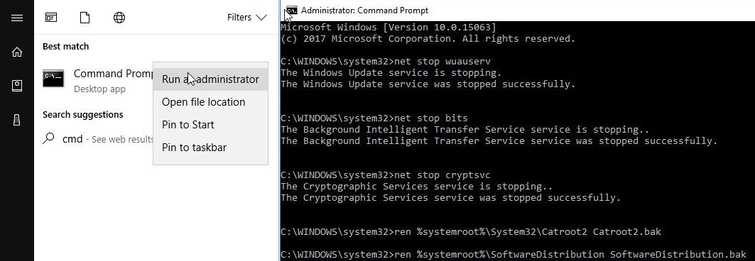
-
Click Windows start type in CMD. Right-click the Command prompt and run as admin.
-
Enter the code below and hit enter for each code.
net stop wuauservnet stop bits
net stop cryptsvcnet stop msiserver
ren %systemroot%\System32\Catroot2 Catroot2.bak
en %systemroot%\SoftwareDistribution SoftwareDistribution.bak -
Enter the code below and hit enter for each code.
net start wuauserv**net start bitsnet start cryptsvc
net Start msiserver -
Then, go to Windows Update settings and update your Windows, see if Error 1053 is fixed.
2. Scan PC with updated Antivirus
Error 1053 in Windows Update service may also be due to malicious software, which is corrupting the Windows Update files. To fix this, full scan your Windows with an updated antivirus. Here is the list of antivirus that may help you with the error.
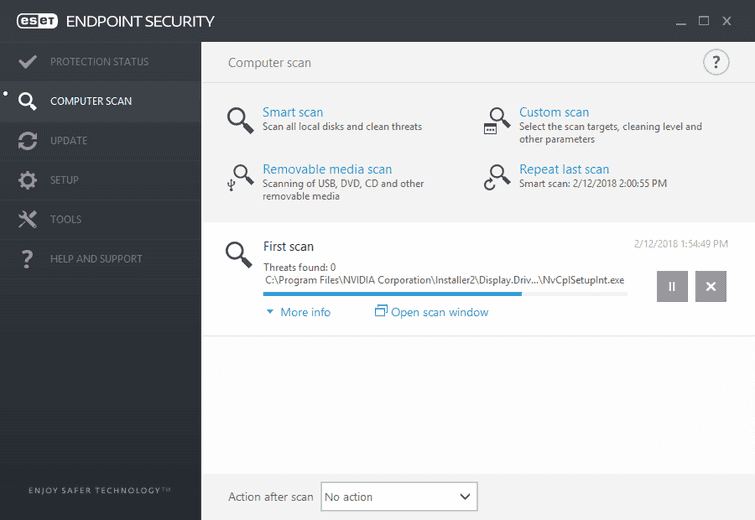
-
Open the Antivirus as Administrator.
-
Check for updates.
-
Let it update if an update is available.
-
Fully scan the PC.
-
After the full scan, repeat the solution 1.
