What is Igdkmd64 sys Windows 10 error?
"Igdkmd64 sys Windows 10 error" is an error that may occur when your graphics card driver stops responding.
How can you fix Igdkmd64 sys Windows 10 error?
Some of the solutions to this error include installing an updated graphics card driver, uninstalling a corrupt driver in safe mode, and testing your graphics card.
Please see our in-depth walk-through solutions below.
1. Install updated Graphics card driver
"Igdkmd64 sys Windows 10 error" is a graphics card-related blue screen error. Your graphics card driver may be incompatible with your Windows version or with your graphics card, which causes Igdkmd64 blue screen of death. To fix this, reinstall graphics driver using the latest driver available, which is compatible with your Windows version.
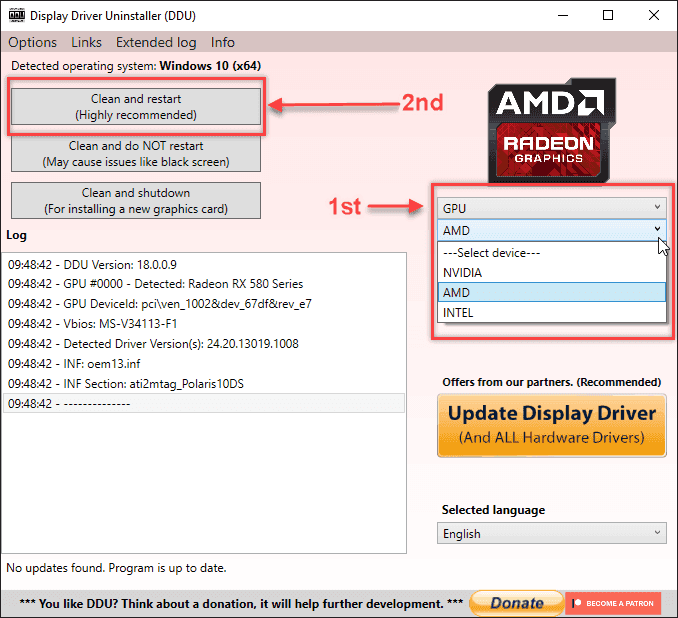
Optional
Before you install the latest version of the graphics driver, please use Display Driver Uninstaller (DDU). DDU is software that uninstalls the graphics driver completely. To download DDU visit this site https://www.guru3d.com/files-details/display-driver-uninstaller-download.html.
2. Uninstall corrupt driver in safe mode
“Igdkmd64 sys Windows 10 error” may occur as a graphics card-related error. It could be a conflict between two graphics drivers. The most common case with conflict drivers is Intel HD driver versus AMD/NVIDIA driver, especially on laptops. The stop code is in the form of the blue screen of death VIDEO_TDR_FAILURE igdkmd64.sys error. Or, it could be caused by a defective graphics card (see solution 3 to troubleshoot defective graphics card).

To fix graphics card conflict is to uninstall both your dedicated (AMD and NVIDIA) and integrated **(Intel HD and AMD APU)**graphics driver and reinstall it again using the latest version. However, if you're in a desktop, you might want to avoid installing the integrated graphics driver if you have a dedicated graphics card, to prevent VIDEO_TDR_FAILURE igdkmd64.sys error.
In some cases the VIDEO_TDR_FAILURE igdkmd64.sys appears before the Windows 10 boots up, preventing you from access the Windows 10 desktop and prevents you to uninstall the driver. To access the Windows 10 desktop, you may want to access Safe mode. To access Safe mode, boot to your Windows 10 installation CD/DVD or USB then click the Repair your computer to access Troubleshoot menu (follow the image below). Or, when Windows 10 went to Automatic repair which let you access the Troubleshoot menu.
Troubleshoot >> Advanced Option >>Start up Setting >> Restart >> #4 Safe Mode
In Safe mode, go to Control Panel and uninstall the graphics drivers that are installed or use DDU (See solution 1) to uninstall the graphics driver.
3. Test your graphics card
“Igdkmd64 sys Windows 10 error” may also be caused by a faulty hardware that is related to your graphics card. If you have reinstalled the driver using the latest version released by the manufacturer and the error still persists. To test it, test your graphics card.
NOTE: You might want to reinstall Windows 10 to rule out the Windows problem.
-
- If you are using a high-end video card, make sure you’re using a power supply that could supply it in full performance. Check the internet if your PSU could handle your hardware load, if not upgrade your PSU.
- Reconnect your video card. If the error still arises, check your motherboard if it has a secondary PCI-E 16 slot use it. If the error does not appear in the secondary PCI-E 16 slot, the primary slot may be faulty, or else your graphics card has a problem. You might want to have your motherboard or your graphics card checked at a service center, especially if it is still under warranty.
- Stress test your graphics card using this YouTube tutorial video below.
https://youtu.be/RbR3AhXYPUY
