What is iPhone error 3014?
iPhone error 3014 is an error that usually occurs during an update or restore of the phone via iTunes when a reset goes wrong.
How can you fix iPhone error 3014?
Some of the solutions to this error include configuring your operating system and updating iTunes, and disabling the host files.
Please see our in-depth walk-through solutions below.
1. Configure OS and update iTunes
iPhone error 3014 may occur when it could not synchronize well with Apple server. It could be a problem with your operating system, it could be the software install, the settings or iTunes. Please configure your operating system and update your iTunes.
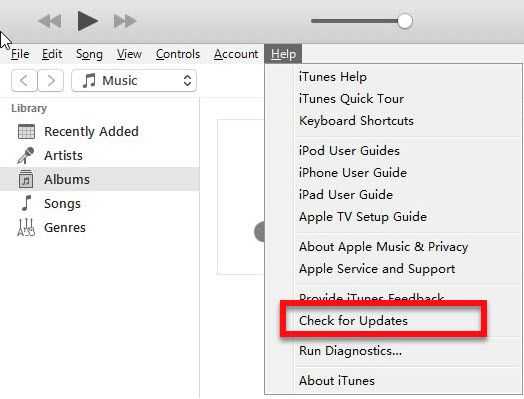
- Log-in to an administrative user account.
- Make sure the date, time, and time zone are correct.
- Make sure your Windows or OS X is updated.
- Ensure your iTunes is updated.
- If you think your operating system is infected, run antivirus that is listed in this link here.
- Temporarily remove your Host file, so it will not overwrite the connection between your iTunes and Apple server. Please see solution 2.
- Disable third-party software, please see below.
To run Clean boot see below
For Windows
For Mac
- Restart the computer.
- If you have a login window, hold Shift key before pressing the login button and then release when you’re on the desktop.
- If you do not use a login window, hold Shift when progress bar starts, and then release when you’re on the desktop.
- Try to connect your iPhone and restore/ update.
2. Disable the host file
iPhone error 3014 may also occur when the host file of your operating system blocks the Apple server. Temporarily remove your Host file, so it will not overwrite the connection between your iTunes and Apple server.
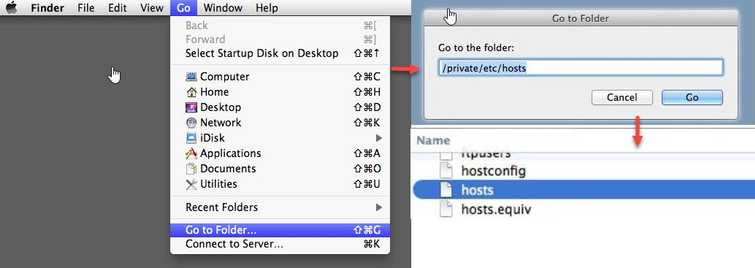
For WindowsPlease watch the video below for the tutorial
https://youtu.be/egPJcZ4M_5g?t=152
For OS X
- Use finder, click Go and select Go to Folder.
- Type in “/private/etc/hosts” and press Go.
- Run iTunes on your computer and plug in your iPhone, iPod touch, or iPad.
- Once the restoration is complete, return the host file to /private/etc.

