What is iPhone error 50?
iPhone error 50 is an error that usually occurs when iTunes detects a hardware problem on your device.
How can you fix iPhone error 50?
Some of the solutions to this error include reballing and reflowing the processor.
Please see our in-depth walk-through solutions below.
1. Reballing the processor (through a repair shop)
If you encounter a cellular signal problem before iPhone error 50 appears, you may have a problem with your baseband IC. The baseband IC is part of the processor. It is better to send this to the Apple service center for repairs if the phone is still under warranty. However, if your phone is out of warranty, a cellphone repair shop with chip level repair skills can repair this by reballing and reflowing the processor.
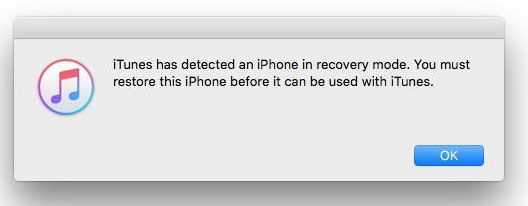
Reballing is a process in which the chip undergoes a heating process to remove it from the printed circuit board (PCB), and then refilling the solder balls of the chip. The chip is attached back by reflowing. Reflowing is applying heat to the chip, so the solder balls change in a liquid state and solidify when it warms, connecting the chip back to the solder joint of the PCB.
NOTE: It is highly advisable to do Device Firmware Upgrade (DFU) restoration multiple time before declaring hardware failure.
Restore the device using DFU Mode
- Run iTunes, then plug in your iPhone, iPod touch, or iPad to your computer using the bundled USB cable or a high-speed USB cable.
- Next, press and hold the home button and power button at the same time for 10 seconds. For iPhone 7, please use the Volume down button instead of the home button.
- Release only the power button after 10 seconds but keep hold the home button for additional five seconds (Volume down button for iPhone 7). If the Apple logo appears on the screen, please repeat the process.
- If the screen is still black, wait for the message to your computer's iTunes “iTunes has detected an iPhone in recovery mode.”
- Click "OK" to restore your phone, wait for the process to finish.
2. Reballing the processor (by yourself)
If you are technically-inclined, you may also attempt to reball the processor yourself by using a hairdryer. You may be able to re-solder the solder ball of the processor to the printed circuit board. However, the heat could also damage the chip, which could cause your phone not to work properly.
NOTE: This is not advisable and if done incorrectly, you could cause further damage to your phone.
- Remove the back cover.
- Cover the other components with a blanket while exposing the CPU.
- Heat the CPU using the hair blower.
- Update the firmware. If it fails, repeat the process.

