PS4 error code SU-42481-9 is an error that may occur when attempting a firmware update. It may be due to a corrupted firmware software.
1. Update PS4
"PS4 error code SU-42481-9" might have encountered a problem when updating the firmware. A power cycle might able to help to fix the problem. To power cycle PS4, turn off the console and unplug it for at least 30 seconds and then turn it on.
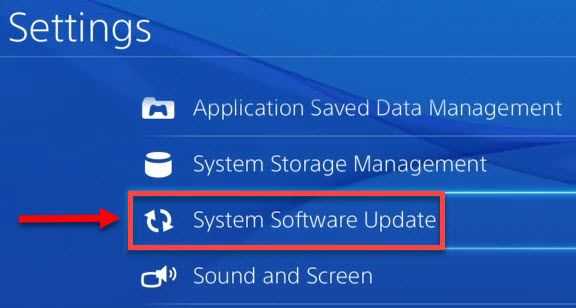
Try to update it first using the PS4 System Software Update.
If the error still exists use the Safe mode Update System software.
2. Safe Mode Rebuild Database
If the error “PS4 error code SU-42481-9” still arise the problem could be the firmware. It could be corrupt. Try to Rebuild the database to verify the integrity of the firmware. See it here on a YouTube video to access Safe mode or see instructions below.
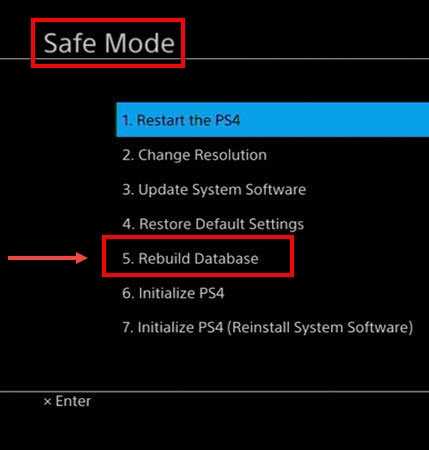
- Reboot the PlayStation 4.
- Wired connect the PS4 controller.
- Then press and hold the switch button for a minimum of 7 seconds. Release the switch button after hearing the second beep.
- Then press the PS button on the controller. Safe mode will appear.
- Rebuild Database your PS4.
3. Manually Update PS4
“PS4 error code SU-42481-9” appears when the console is outdated or has a firmware problem. Try to update it manually to fix the problem. See the instructions below or watch it here on YouTube.
Step 1. Format the USB using a PC
- Connect the USB flash drive to the USB port.
- Right-click the USB flash drive in the File Explorer and then select Format.
- Format the USB to FAT32 or exFAT and then click Start.
Step 2. Download the PS4 Firmware
Option 1. Use this first to avoid losing data and files
- Visit this site for the firmware here.
- Next click “DOWNLOAD NOW” to download the firmware.
Option 2. Commonly used when a new hard disk drive is installed
NOTE: This firmware update will wipe your data and files.
- Visit this site for the 900mb firmware here.
- Scroll down and look for “Perform a new installation of the system software.”
- Click to expand.
- Next click “DOWNLOAD NOW” to download your firmware.
Step 2. Create a Folder inside the USB flash drive
- Create a folder named it as PS4 (case sensitive).
- Then open it, and then create a folder name UPDATE (case sensitive).
- Then copy the downloaded file and paste it inside the UPDATE folder and name it as PS4UPDATE.PUP(case sensitive).
- Next do a power cycle to your PS4 by, turning it off and then unplug it for at least three minutes.
- Next turn it on and then flash your PS4 by accessing PS4 Safe mode.
4. Initialize PS4
If the “PS4 error code SU-42481-9” continues you may want to restore your console to factory default settings using Initialize PS4 in Safe mode. Warning it some file or all files might be deleted on this process. Please back up your save files and other data. To Initialize PS4, using the instruction in solution 2 to access Safe mode select number "6. Initialize PS4" and if it doesn't work select number "7. Initialize PS4 (Reinstall System Software)."
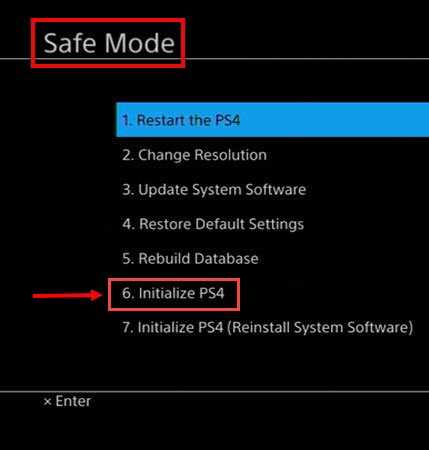
If the issue persists, send your PS4 to the nearest service center for warranty service or repair.

