What is Unexpected store exception Windows 10?
Unexpected store exception Windows 10 is an error that usually occurs after updating from previous versions of Windows 10 and is usually accompanied by the blue screen of death.
How can you fix Unexpected store exception Windows 10?
Some of the solutions to this error include disabling a third-party application, updating Windows 10, and uninstalling the driver.
Please see our in-depth walk-through solutions below.
1. Disable Third-party Application
“Unexpected store exception in Windows 10” may be due to third-party software. Try to set your Windows 10 running in a clean boot so third party software will not run on Windows startup. See the video instructions below to assist you in how to run Windows 10 in Clean boot.

https://youtu.be/oPcjiPpxaUQ
There is a chance that the third-party application that causes the error could be related to a malware contamination on your Windows files. Running a full scan of your computer using antivirus software might help.
NOTE: You may use third-party anti-virus.
- Update and run Windows Defender.
- Do a full scan to eliminate Malware.
- Run the application.
2. Update Windows 10
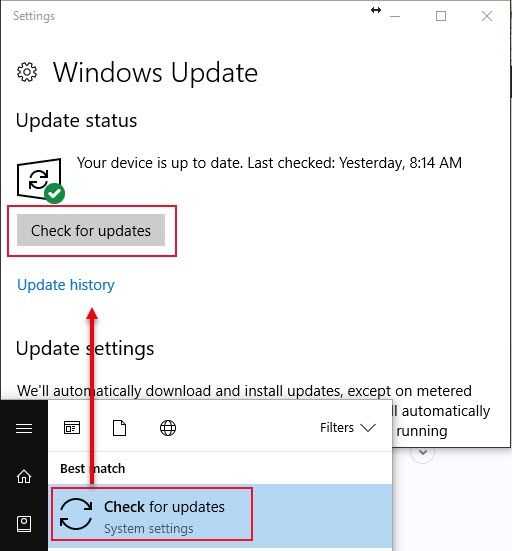
"Unexpected store exception Windows 10" may also occur if Windows 10 is out of date. Try to check for an update to fix the problem. To check for Windows Update, click Windows Start then type in Check for Updates and press Enter key.
3. Uninstall the Driver or the recent installed Windows update
If “Unexpected store exception Windows 10” appears after you installed a driver or Windows update. Try to uninstall the change that was done. To uninstall a driver, running Windows in Safe mode is recommended. In Safe mode, hardware drivers are disabled which will effectively uninstall and delete all driver files and Windows update.
Safe mode can be accessed by:
- Holding the Shift key and press the Restart in Windows Start menu.
- Boot to your Windows 10 installer, and look for Repair your computer.
https://youtu.be/NWZ2-rYIiHQ
If for some reason the uninstallation of both driver and Windows update did not fix the “Unexpected store exception Windows 10," you may want to reset Windows 10 to its default state. However, resetting Windows 10 will delete all installed application and driver you previously installed and a possibility of losing a file. Before doing Windows 10 reset make sure to back up important files. To initiate Windows 10 reset please see video above.
