What is 'Windows Defender error code 0x800705b4'?
Windows Defender error code 0x800705b4 is an error that usually occurs when trying to install updates and may occur in Windows Updates or Windows Defender. The error may be caused by the operating system’s failure to update itself, Windows system files are damaged or corrupted, the service update is not configured to automatic, there is a registry error, or even due to a malware or virus.
Users have reported seeing the error in Windows 10 and 7.
How can you fix 'Windows Defender error code 0x800705b4'?
Some of the common fixes include:
- Enabling Services and Firewall
- Disabling third-party software
- Uninstalling anti-virus
- Editing Windows Defender Registry
- Running DISM with sfc/ scannow commands
Please see our in-depth walk-through solutions below.
1. Enable Services and Firewall
"Windows defender error code 0x800705b4" could be caused by a disabled services component link to Windows Defender. Also, you might have disabled Windows firewall. See instruction below to enable both.

- Open Services window:
Option 1: Click Windows Start, type “services “in the search bar then right-click it and select Run as admin.
Option 2: Press Windows Logo key + R then type services.mscand then press Enter key. - In the Services Windows, look for Windows Defender then right-click it and select Start.
- Then, turn on Windows Firewall.
- Go to Control panel ====> System and Security ===> Windows Firewall ===> Turn on Windows Firewall on or off
- Turn on the Firewall.
- Then, restart.
Disable Third-party Software"Windows defender error code 0x800705b4" could be caused by a third-party anti-virus, which disables Windows Defender. You may want to run your Windows in clean boot to disable all third-party software. See instructions below or go here to view a step by step guide in YouTube.
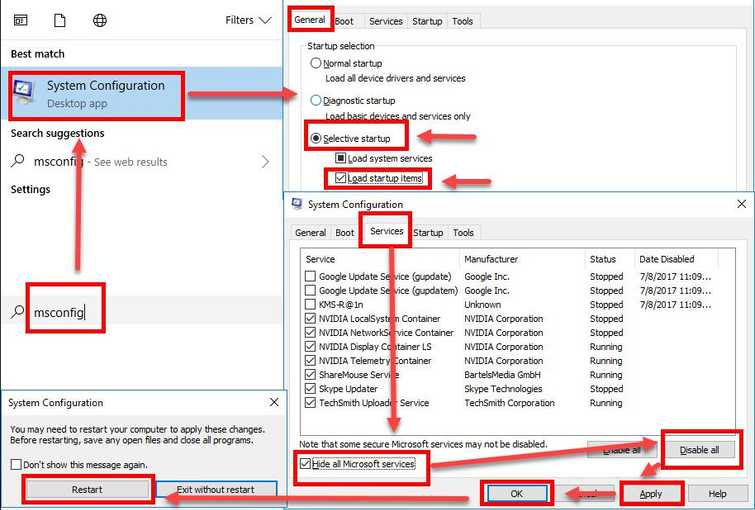
- Option 1: Click Windows Start, type in msconfig and then press Enter key.
Option 2: Click Windows Logo key + R key then type msconfig and then press Enter key. - At the General tab, select Selective Startup.
- Uncheck the Load startup items.
- Go to Services tab, check Hide all Mircosoft services and then click Disable all.
- Click Apply, then click OK and click Restart.
- Then, re-do solution 1.
2. Uninstall Anti-virus
"Windows defender error code 0x800705b4" may also occur if a third-party anti-virus is still running even after trying to disable it using a clean boot. Uninstalling the anti-virus completely may fix the problem, see guide below.
- Go to Control Panel.
- Select Uninstall Program.
- Look for the Antivirus.
- Right-click it and select Uninstall.
- Restart your computer after.
If the error still exists, the reason for the error might be remnants of the anti-virus. Check your drive C: and delete all the folder and files related to your anti-virus.
3. Edit Windows Defender Registry
"Windows Defender error code 0x800705b4" may also appear when the key value of HKEY_LOCAL_MACHINE\SOFTWARE\Policies\Microsoft\Windows Defender\DisableAntiSpyware is set to 0. Setting the value to 1 might fix the Windows Update, see instructions below.

- Click Windows key + R.
- In the Run text bar type regeditand then press Enter key.
- Navigate to HKEY_LOCAL_MACHINE\SOFTWARE\Policies\Microsoft\Windows Defender.
- Double click the DisableAntiSpyware and set the value to 1.
- Press OK.
- Restart your computer and see if the error still exists.
4. Run DISM command with sfc /scannow command
Your Windows files might have corrupt or missing files, which are related to your Windows Defender. You may want to run the command sfc /scannow and DISM command to fix “Windows Defender error code 0x800705b4.” Se instructions below or watch it here on Youtube.
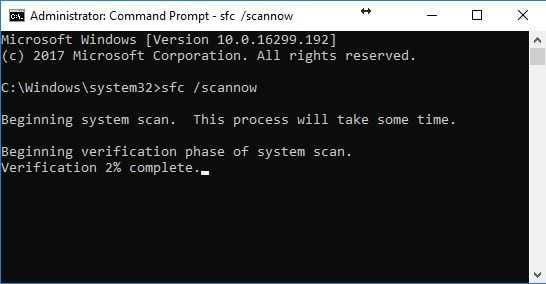
-
Option 1: Click Windows Start, type in CMD then right-click the Command prompt and select Run as Admin.
Option 2: Right-click Windows Start logo and then select Command prompt (Admin) -
Type in or copy and paste this command sfc /scannow to the Command Prompt.
-
Wait until the process is complete.
-
Type in or copy and paste this command DISM.exe /Online /Cleanup-image /Restorehealth to the Command Prompt.
-
Wait until the process is complete, and then run Windows Update.

