What is Error code 0xc1900107?
Error code 0xc1900107 is an error that usually occurs when a Windows Update file is corrupted.
How can you fix Error code 0xc1900107?
Some of the solutions to this error include deleting or renaming temporary files and resetting Windows Update components manually.
Please see our in-depth walk-through solutions below.
1. Delete or rename $WINDOWS.~BT
"Error code 0xc1900107" may occur due to stored temporary files. Normally, Windows 10 will delete temporary files after restarting or after 10 days. If it does not, you may remove or rename it so it would not cause any conflict and may fix the error.
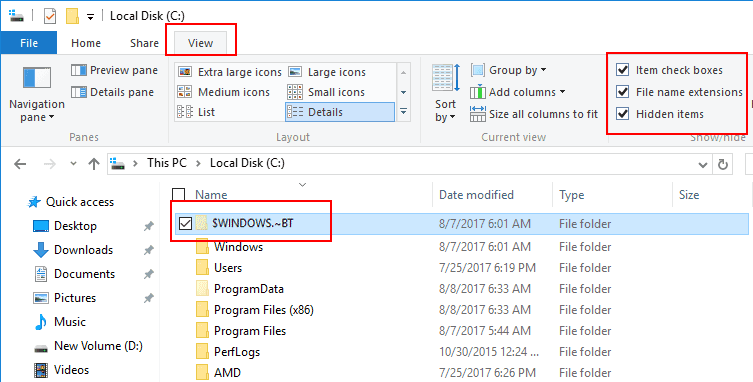
Option 1. Delete $WINDOWS.~BT
- Open File Explorerby pressing both the Windows Logo and E key.
- Open this is the C:.
- Click View tab in the toolbar, please see image above.
- Check the checkbox for the Hidden items.
- $WINDOWS.~BT. will be visible after enabling the Hidden items.
- Right-click the $WINDOWS.~BT folder, and select Rename. If you're using an Administrative account you could delete the folder.
- Try to update your Windows to Windows 10.
Option 2. Use Disk CleanupTo use Disk Cleanup see it here on Youbte or refer below
- Click Windows Start, then type in Disk Cleanup.
- Then press Enter key.
- Click all checkbox inside the "File to Delete," and click OK.
- Try Windows Update.
2. Reset the Windows Update components manually
If the issue persists, please reset the Windows Update components manually. Some of the services might have stopped and caused "error code 0xc1900107" when updating Windows.
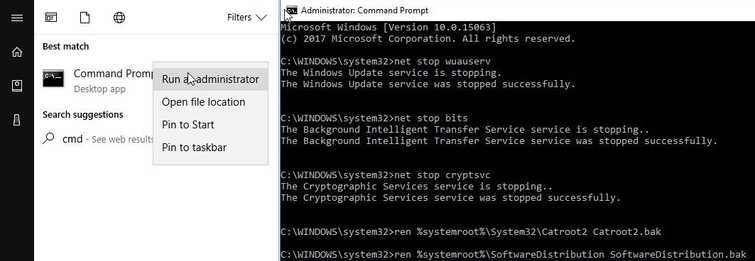
-
Click Windows Start, type in CMD then right-click Command prompt and then select Run as Admin.
-
Type the commands below one at a time followed by the Enter key.
net stop bits
net stop wuauserv
net stop appidsvc
net stop cryptsvc
ren %systemroot%\SoftwareDistribution SoftwareDistribution.bak
ren %systemroot%\system32\catroot2 catroot2.bak
NOTE: If executing ren %systemroot%\SoftwareDistribution SoftwareDistribution.bak failed**,** go to C:\Windows\SoftwareDistribution\Download and delete all files inside it. 3. Then, type the commands below one at a time followed by the Enter key.
net start bits
net start wuauserv
net start appidsvc
net start cryptsvc
4. Restart the PC.
