What is iPhone error 11?
iPhone error 11 is an error that is commonly caused by either the USB cable, outdated iTunes version or the recently downloaded firmware is corrupt or incompatible.
How can you fix iPhone error 11?
Some of the solutions to this error include ruling out what's causing the error and disabling the host file.
Please see our in-depth walk-through solutions below.
1. Rule out What's Causing the Problem
iPhone error 11 may occur when something is wrong with the connection toward your iPhone to your computer. There are so many causes that may interrupt it, such as outdated iTunes, USB problem, and your operating system setting. Below is the list that could cause the error and how to rule out each one. Finding the cause may help fix the error.
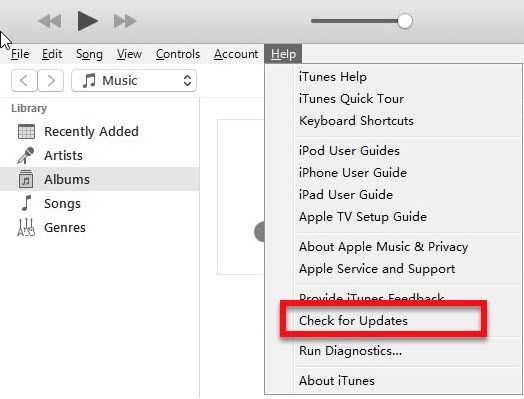
-
Log-out and change to an Administrator account.
-
Synchronize the Windows/OS X Date and time and Timezone on the internet.
-
Install all update available for your Windows/OS X.
-
Update iTunes too.
-
If you think your operating system infected by malicious software, update, and scan using an anti-virus.
-
Remove all USB connected devices except for the keyboard and mouse.
-
Disable any anti-virus installed on your PC or OS X.
-
Use the iPhone USB cable or a high-speed USB cable to connect to your computer.
-
Use the USB port directly connected to the computer.
2. Disable Host
iPhone error 11 may also occur if the Host file has overridden any information that connects your iTunes to the Apple server. Please disable the host file by removing it from its original folder.
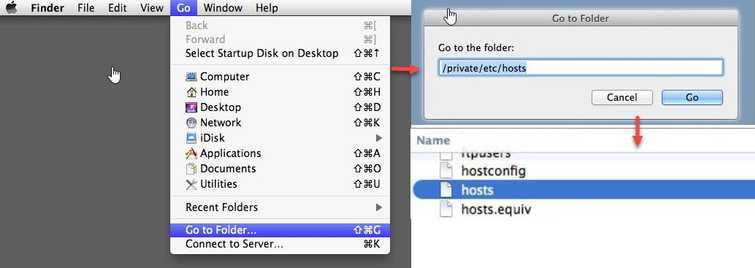
For WindowsWatch the video below to disable the Host file
https://youtu.be/egPJcZ4M_5g?t=152
For OS X
- Use finder, click Go and select Go to Folder.
- Type in "/private/etc/hosts" and press Go.
- Run iTunes on your computer and plug in your iPhone, iPod touch, or iPad.
- Once the restoration is complete, return the host file to /private/etc.

