What is iPhone error 2006?
iPhone error 2006 is an error that usually occurs when there is a problem with the USB connection, USB port, USB cable or computer. Users have reported seeing the error after downloading and installing an update on their iPhone. It may also appear during a restoration process.
The error message may include "invalid response" or "This iPhone cannot be restored. An unknown error occurred (2006)."
How can you fix iPhone error 2006?
Some of the solutions to this error include troubleshooting the connection and performing a clean boot.
Please see our in-depth walk-through solutions below.
1. Troubleshoot connection
iPhone error 2006 may appear when something is wrong with your USB cable or your computer/ iPhone USB port. You might want to test it first to determine the problem before going to a service center. Please see below.
- Make sure your iTunes is updated.
- Remove all USB devices that are connected to the computer except for the mouse and keyboard.
- Replace or borrow original Apple USB or highspeed USB cable.
- If you using a dock, try a different dock connector (or no dock).
- Close all software that can interrupt the USB connect, such virtualization apps. Please see solution 2.
- Do not use USB extension or computer case USB ports.
- Try all USB ports. You might also want to install USB 3 driver.
- Try to use another computer.
If all of the above fails, you might want to bring your iPhone to the Apple service center and let them restore your iPhone. If they could not restore it, it may have a faulty hardware. They might also advise you to claim warranty on your iPhone if it is still valid.
If the warranty is void, you might want to look for a mobile phone repair shop for second advice. They may charge labor and part costs much cheaper than the service center.
2. Perform a Clean boot
iPhone error 2006 may also occur if a third-party software is messing with your iTunes restoration. You may want to run your operating system in a clean boot. Clean boot disables all software that runs on startup of your operating system.
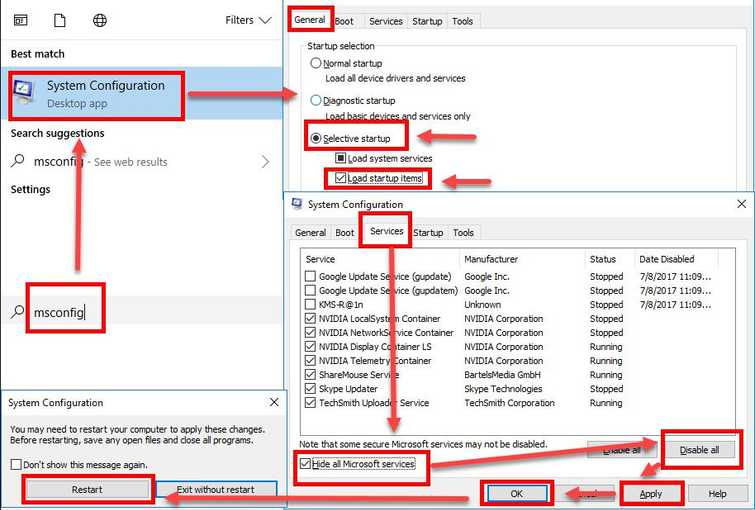
For Windows
Watch it here on YouTube
- Click Windows Start, type in msconfig and then press Enter.
- At the General tab, select Selective Startup.
- Uncheck the Load startup items.
- Go to services tab, check Hide all Mircosoft services and then click Disable all.
- Click Apply, then click OK and click Restart.
- Try to connect your iDevice.
For Mac
- Restart the computer.
- If you have a login window, hold Shift key before pressing login button and then release when you're on the desktop.
- If you do not use login window, hold Shift when progress bar starts, and then release when you're on the desktop.
- Try to connect your iDevice.
