What is 'Windows Activation error 0x8007007B'?
Windows Activation error 0x8007007B is an error that usually occurs when trying to activate Windows. You might see this error if you entered a product key for the Enterprise edition of Windows to activate Windows 10 Home or Windows 10 Pro. You may also see this error if you're trying to activate your work PC but aren't connected to your workplace's network.
You may see the following error message, "Error: 0x8007007B. The file name, directory name, or volume label syntax is incorrect."
Aside from Windows 10, this error has been reported on Windows 8.1 and 7.
How can you fix 'Windows Activation error 0x8007007B'?
Some of the common fixes include:
- Activating the KSM server using Multiple Activation Key (MAK)
- Configuring the KSM server
- Manually assigning a KSM server
- Calling Microsoft
Please see our in-depth walk-through solutions below.
1. Activate KSM server using Multiple Activation Key (MAK)
"Windows Activation error 0x8007007b" may occur due to a non-existing KSM server or it could not connect to the KSM server. You might want to try activating it using MAK. See the instructions below.
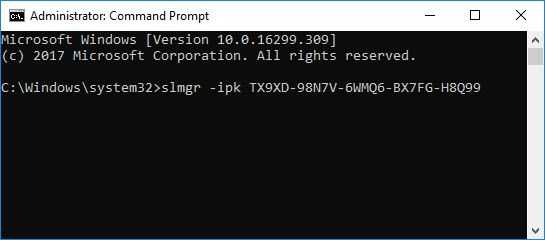
Option 1. For all Windows version
-
Open Command Prompt as Admin.
-
Type the command below, inluding your product key.
slmgr -ipk xxxxx-xxxxx-xxxxx-xxxxx (x are the product key) -
Press Enter.
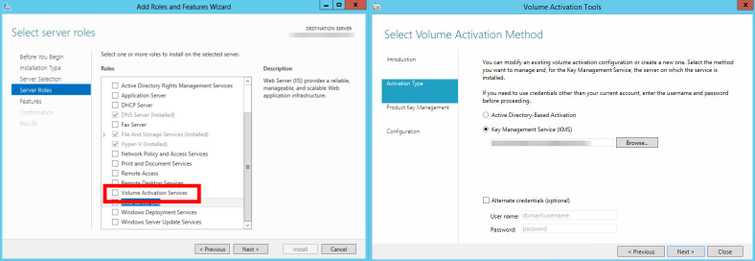
Configure KSM server“Windows Activation error 0x8007007b” may also appear when the client could not detect the KSM server. Try to configure your KSM server, enabling to install Volume Activation Services in the Server Roles. When Volume Activation Services is installed input the KSM host key. Make sure the clients are connected to a network with the KSM server. For the complete instruction visit this link.
2. Manually Assign a KSM server
“Windows Activation error 0x8007007b” may also appear when the client could not detect the KSM server. Try to manually assign a KSM server using the Command Prompt. Use the commands below depending on your network setup.
FQDN
slmgr -skims<KMS_FQDN>:<port>
NetBIOS
slmgr -skms <Netbiosname>:<port>
Version 4 IP address
slmgr -skms <IPv4 Address>:
6 IP address
slmgr -skms <IPv6 Address>:
Automatic discovery on a KMS client
slmgr -ckms
3. Call Microsoft
“Windows Activation error 0x8007007b” may also appear when your product key for Windows is not genuine. Call Microsoft to confirm. To contact Microsoft use the toll-free number in the nearest physical location.

