What is error message '0x8007232B' in Windows 10, 8.1 and 7?
0x8007232B is an activation error that usually occurs when trying to activate Windows. You might see this error if you entered a product key for the Enterprise edition of Windows to activate Windows 10 Home or Windows 10 Pro. You may also see this error if you're trying to activate your work PC but aren't connected to your workplace's network.
You may see the error message, "Activation Error: Code 0x8007232b. DNS Name does not exist", or "Windows could not be activated. Key management services (KMS) host could not be located in domain name system (DNS), please have your system administrator verify that a KMS is published correctly in DNS."
The error has been reported in Windows 10, 8.1, and 7.
How can you fix error message '0x8007232B'?
Some of the solutions to this error include:
- Activating Windows using Multiple Activation Key
- Configuring the KSM server
- Calling Microsoft to verify the validity of your product key
Please see our in-depth walk-through solutions below.
1. Activate using Multiple Activation Key (MAK)
If there is no KSM server or the KSM server is not detected "Windows Activation error 0x8007232B" may appear when activating client's PC. To activate the client's PC, you may need to activate it using the Multiple Activation Key (MAK) process. To activate the product key using MAK, follow these steps below.
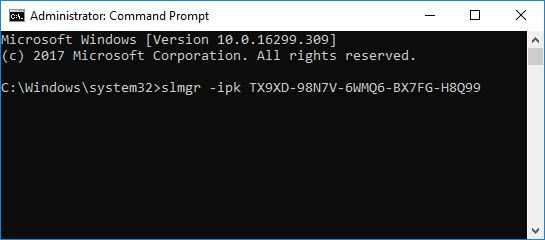
- Open Command Prompt as Administrator. Windows 7 and Vista Click Start, >> All Programs, >> Accessories, >> right-click Command Prompt, and then select Run as administrator. Windows 8.1, Windows 10, Windows Server 2012 and Windows Server 2012 R2 Press Windows key + X key and then select Command Prompt (Admin).
- Type slmgr -ipk xxxxx-xxxxx-xxxxx-xxxxx (x are the product key).
- Then, press Enter key.
Configure Key Management Services (KSM) server“Windows Activation error 0x8007232B” may occur when the client could not detect the KSM server, might be caused by unconfigured KSM server. To configure your KSM server, see guide below. Make sure the KSM clients are connected to the network with the KSM server.
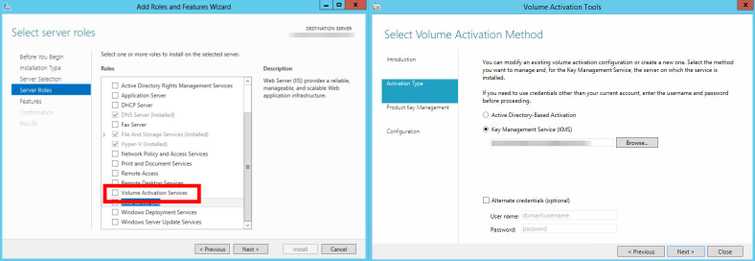
Configure KSM server
- Open Server Manager.
- Click Manage at the upper right-side
- Add Role and Features.
- Click Next three times
- In the Add Role and Features Wizard.
- In the Server Roles check the Volume Activation Servicescheck box.
- Click Add Features.
- Click Next two times.
- And then install.
- When the installation is finished click Close.
- Then, in the notification open Volume Activation Tools.
- Select KSM click Next.
- Enter your Product key in the Install your KSM host key.
- Then, click Commit.
You could create a KSM Host in on of the client, see below.
- Click Windows Start.
- Type CMD in the search bar.
- Right-click Command Prompt and select Run as Admin.
- Then, Select the method you want to use.
To assign a KMS host by using the FQDN of the host, use the command below.
slmgr -skms <KMS_FQDN>:<port>
To assign a KMS host by using the NetBIOS name of a host, use the command below.
slmgr -skms <Netbiosname>:<port>
To assign a KMS host by using the version 4 IP address of the host, use the command below.
slmgr -skms <IPv4 Address>:
To assign a KMS host by using the version 6 IP address of the host, use the command below.
slmgr -skms <IPv6 Address>:
To revert the automatic discovery on a KMS client, use the command below.
slmgr -ckms
2. Call Microsoft
If “Windows Activation error 0x8007232B” persists, your product might have a problem. Try to call Microsoft to verify the validity of your product key. To contact Microsoft please visit Microsoft support using this website addresshttps://support.microsoft.com.

