Windows blue screen on startup is an error caused by both hardware and software issues and it is a serious problem that causes your computer to shut down or restart unexpectedly.
1. Use Windows Tools
"Windows blue screen on startup" may be caused by a damaged or missing Windows boot files. Also, it could be caused by the recent Windows Update or software installation. Try to use Windows 7 System Recovery Options and forWindows 10 system restore, please see link below for the instruction.
2. Uninstall the Driver
When Windows has an update, sometimes it does not go well with the PC hardware due to the fact, it replaces the old driver installed and may result to “Windows blue screen on startup.” Also, “Windows blue screen on startup” could be a result of a freshly installed driver which did not come out compatible with the PC hardware. The reason for this, hardware drive is the program that let Windows to fully utilize with the hardware. If Windows detects that the driver is wrong or mess up and may inflict hardware damage, Windows will automatically send a blue screen. Uninstalling the freshly installed update or driver may aid you.
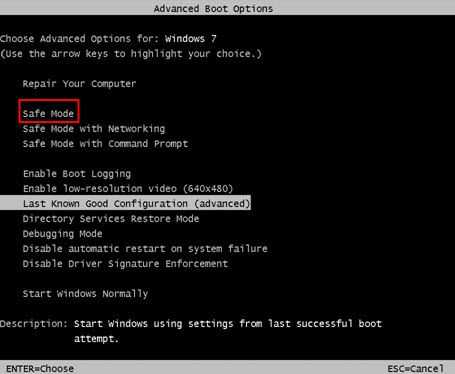
https://youtu.be/NWZ2-rYIiHQ
You can also use Windows 10 installation disc or USB, to access the Advance option. Boot to your Windows 10 installation disc or USB and look for “Repair your computer.”
For Windows 7
- Reboot the PC.
- Press F8 retentively before Windows logo appears.
- Advanced Boot Options will appear.
- Select Safe mode and press Enter key.
- Click start and then click control panel.
- Select the Uninstall Program.
- Uninstall the driver.
3. Test Hardware
When Windows detects hardware is overheating or is failing it automatically set “Windows blue screen on startup.” This will prevent further damage to other components. If this is the situation, a hardware inspection is a must. Check the PC for a foreign object such as dust clog. It could be blocking the airflow causing an overheat. A general clean may help.
If the situation is failing hardware, reconnecting the components might help. Such as reconnecting the memory stick, cable and the CMOS battery of the BIOS. If the “Windows blue screen on startup” continues, test each hardware using the different test provided below.
NOTE: Before doing a test for each hardware, resetting Windows to default may isolate Windows system problem causing a blue screen on startup. Resetting Windows 10 tutorial is provided by the video in solution 2 and Windows fresh installation is provided in solution 4.
Memory/RAM test
Test your Memory/Ram using the solution on this link here.
Test hard disk drive sector
Connect your hard disk drive to a different PC that works
NOTE: Red box means bad sector. Bad sector in a hard disk drive means it is defective.
Power Supply Unit (PSU)
To troubleshoot a power supply, isolation is recommended. Connect a working PSU see if “Windows blue screen on startup” vanish.
Test hardware using BurnInTest
NOTE: Create a Windows on a different storage device such a 32 GB external storage device. To have an accurate result. Test hardware one by one.
Any hardware causing “Windows 10 blue screen on startup,” replace is the fix.
4. Reinstall Windows
If all the components are in good condition or you replace a bad HDD please install a new Windows.
