The error Dns_probe_finished_nxdomain Windows 10 means that the domain you are connecting to does not exist. In reality it means your computer is unable to resolve or translate the address right now. This issue could be local, with your provider or with the domain you're trying to access.
How to Fix Windows 10 Dns_probe_finished_nxdomain issues
Some of the common fixes include:
- Clearing the cache
- Resetting the Domain Name System (DNS)
- Configuring your DNS address
- Running Windows in a clean boot
- Resetting experimental feature to default
Please see our in-depth walk-through solutions below.
1. Clear the cache
The error Dns_probe_finished_nxdomain Windows 10 could be caused by a network, browser or DNS cache. To delete a network cache, turn off your modem router including your PC for at least three minutes. Removing the power in both devices, it would clear any cache stored on its memory. For the browser, see the guide below.
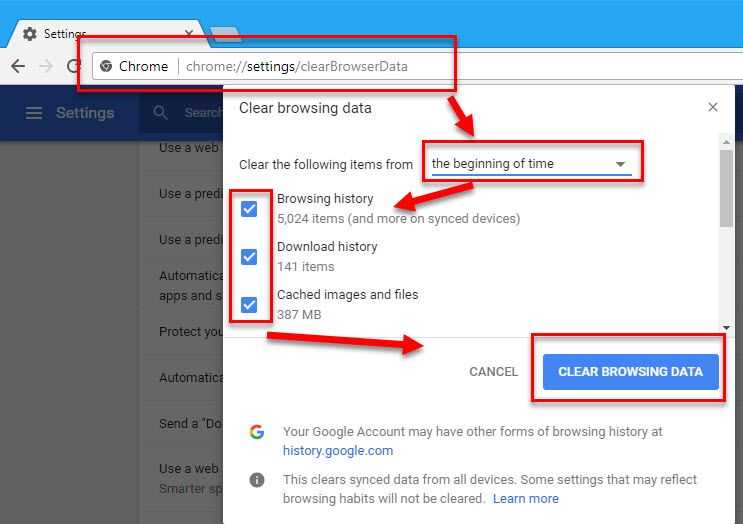
- In Google Chrome address/ search bar, type in chrome://settings/clearBrowserData.
- In Clear the following items from, select the beginning of time.
- Check all checkbox below Clear the following items from.
- Then, click Clear Browsing Data.
2. Reset Domain Name System (DNS)
Dns_probe_finished_nxdomain in Win10 could also be due to the DNS. Resetting the DNS may fix the problem. You could also manually change your DNS setting (see solution 3) or reset your PC network configuration in command prompt. See guide via watching the YouTube video below.
netsh int IP reset ipconfig /release ipconfig /renew ipconfig /flushdns
https://youtu.be/XtdbT7qkkOA
3. Configure your DNS Address
Windows 10 Dns_probe_finished_nxdomain errors could also be due to the DNS. Configuring your DNS address might resolve the problem. If you do not have any available DNS to use, you may want to use Google public DNS which is 8.8.8.8 and 8.8.4.4.
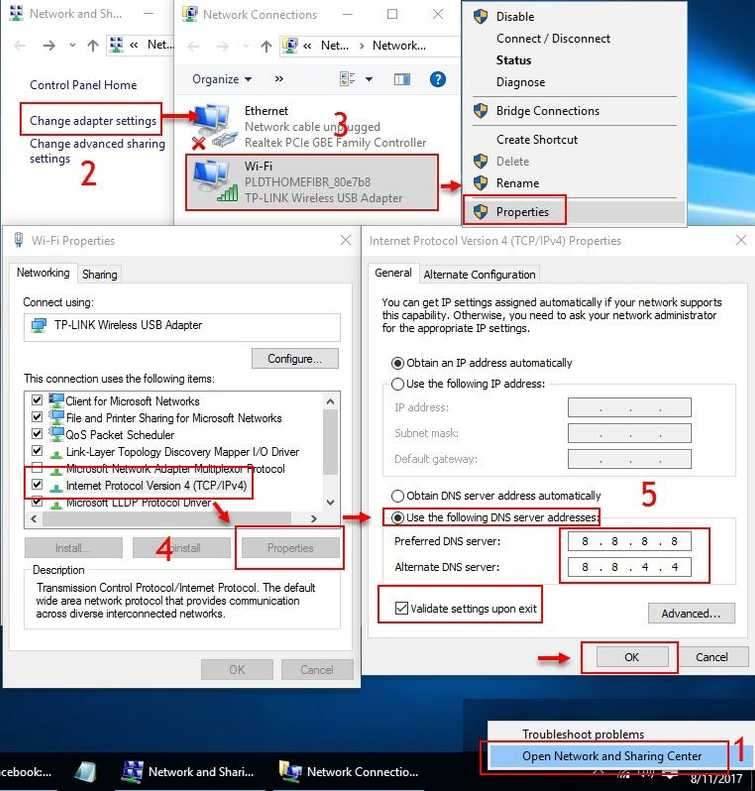
Watch it here on Youtube.
-
Right-click the network icon from the taskbar and select Open Network and Sharing Center.
-
Click Change adapter settings.
-
Select the network icon you are using, then right-click and select Properties.
-
Select Internet Protocol Version 4 and click Properties.
-
Enable Use the following DNS server addresses.
-
Input 8.8.8.8 for the Preferred DNS server.
-
Input 8.8.4.4 for the Alternate DNS server.
-
Enable Validate settings upon exit.
-
Then, press OK and restart your computer.
-
Try browsing again.
4. Run Windows in a clean boot
dns_probe_finished_nxdomain error in Windows 10 probably caused by a third-party software. A software that runs on start-up could be causing the problem, such as a proxy server, which may have configured your DNS. Running Windows 10 in a clean boot will disable all third-party software and may fix the error. See the instructions by watching the YouTube video below.
https://youtu.be/oPcjiPpxaUQ
5. Reset experimental feature to default
Google Chrome has an experimental feature. If it so happened that it was enabled, it may also be causing "Dns_probe_finished_nxdomain" in Windows 10. Setting it back to default may help remove the problem, see instruction below.
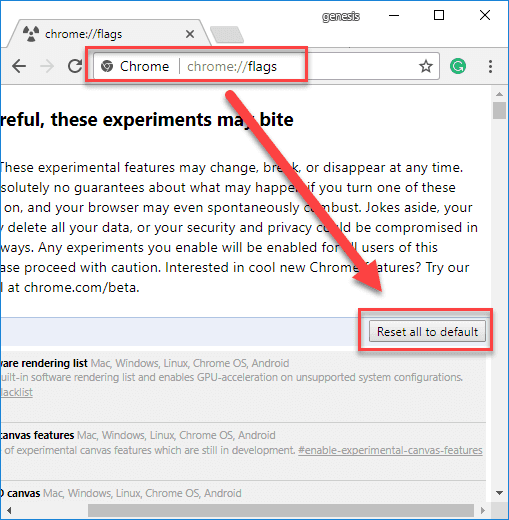
- Open a new tab in Chrome.
- Type in chrome://flags/ into the address bar.
- Click Reset all to default.
- Close or restart Google Chrome.
- Try browsing again.
